Today I was trying to install Ubuntu and dual boot with my already installed windows 10.
I downloaded Ubuntu's latest stable version and burned it to a flash disk. I chose the language then I saw this message
The machine's firmware has started the installer in UEFI mode but it looks like there may be existing operating systems already installed using BIOS compatibility mode.If you continue to install Debian in UEFI mode, it might be difficult to reboot the machine into any BIOS-mode operating systems later. If you wish to install in UEFI mode and don't care about keeping the ability to boot one of the existing system, you have the option to force that here. If you wish to keep the option to boot an existing operating system you should choose NOT to force UEFI installation here.
Then there were 2 options (go back or continue to UEFI mode). I clicked continue to UEFI. Then I chose Something else. After that I accidentally clicked on "revert". After I clicked the bar on the top turned green and things look like this.
Now I can't boot to Windows. I also can't see my data from the Ubuntu. I used to see my data when I use the "try Ubuntu" before clicking on revert but now they are gone.
Is there is a way to get my partitions and data back? :'(
I am using a Dell xps 15 laptop. 512 GB ssd. I had 2 partitions + windows (450MB I think system partition).
Before trying to install Ubuntu I disabled fast boot and secure boot. I use UEFI and AHCI mode.
Here is my RESULTS file from the boot info script: http://paste.ubuntu.com/24149512/
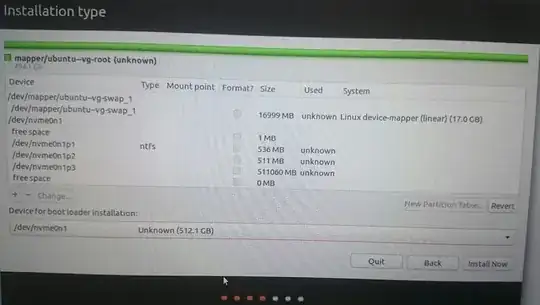
RESULTS.txt. Post that file to a pastebin site and post the URL to your document here. This will give us more details about your configuration, which is required to base an answer on more than guesswork. – Rod Smith Mar 10 '17 at 02:35