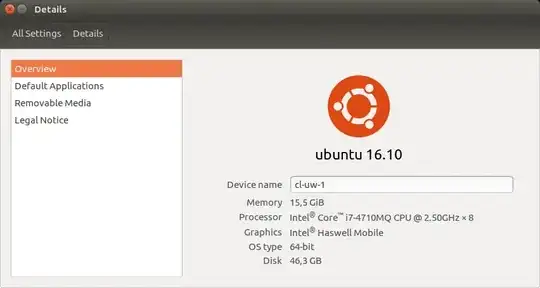The first and most easy option to check whether you are using intel graphics and drivers would be to open the System Settings application and then open the Details tab ... there in Overview :
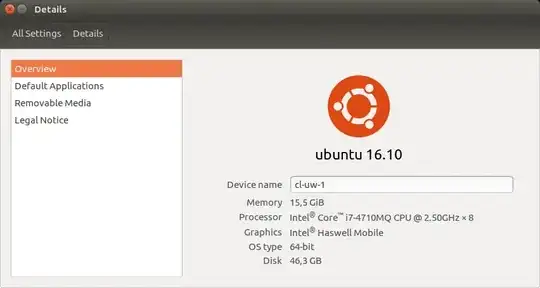
The intel drivers are installed and in use by default, there's really no need to download and install anything unless you have a dedicated NVIDIA adapter and want to use proprietary NVIDIA drivers instead. You can check which drivers you use by opening a terminal and executing this command :
lspci -k | grep VGA (when you only have an integrated intel GPU) or lspci -k | grep -EA2 'VGA|3D' (if you have an additional NVIDIA GPU). But as far as I know, DELL XPS 13 9360 comes with an integrated intel HD Graphics 620 solution. Conclusion : everything works out-of-the-box.
To check which video drivers are installed in the operating system, just execute this command :
$ dpkg --get-selections | grep xserver-xorg-video
xserver-xorg-video-all install
xserver-xorg-video-amdgpu install
xserver-xorg-video-ati install
xserver-xorg-video-fbdev install
xserver-xorg-video-intel install
xserver-xorg-video-nouveau install
xserver-xorg-video-qxl install
xserver-xorg-video-radeon install
xserver-xorg-video-vesa install
xserver-xorg-video-vmware install
Find other available video drivers in the repositories with : $ apt search xserver-xorg-video
You can check which intel drivers versions are available and which one is installed by executing :
$ apt policy xserver-xorg-video-intel
xserver-xorg-video-intel:
Installed: 2:2.99.917+git20160706-1ubuntu1
Candidate: 2:2.99.917+git20160706-1ubuntu1
Version table:
*** 2:2.99.917+git20160706-1ubuntu1 500
500 http://archive.ubuntu.com/ubuntu yakkety/main amd64 Packages
100 /var/lib/dpkg/status
More details about the installed drivers you get with : sudo lshw -c video and modinfo i915