I'm trying to use my MacBook to Remote Desktop connect to my Ubuntu server. I am able to ssh, but I can't seem to figure out how to Remote Desktop connect.
Any suggestions? Also my Ubuntu workstation is 1200 miles away so I can't physically access it but I can access it through ssh so hopefully I can configure what I need through ssh.
I tried the instructions in the first answer on here, but when I tried to RDP from a windows PC, ti stated that: Remote Desktop can't connect to the remote computer for one of these reasons:
- Remote access to the server is not enabled
- The remote computer is turned off
- The remote computer is not available on the network
It shouldn't be #2 and 3 since I can ssh to the server just fine. So I suspect #1 is the culprit.
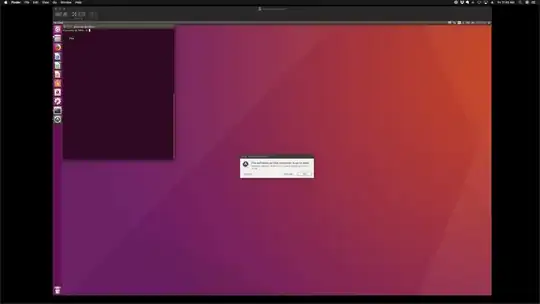
xrdpshould be as in your linked answer. – Mar 17 '17 at 00:22ss -tlp), but if you are on a NATed network you should forward the used port (probably 5900). – Pablo Bianchi May 07 '21 at 06:19