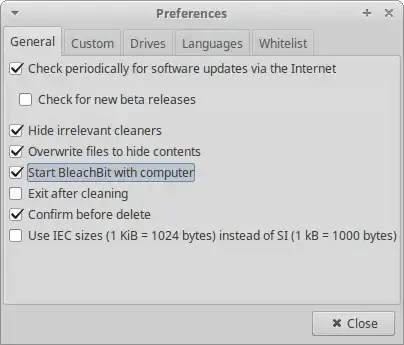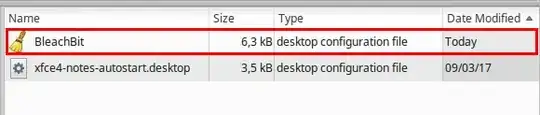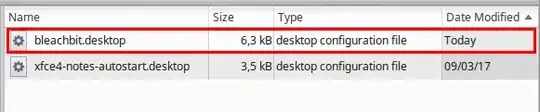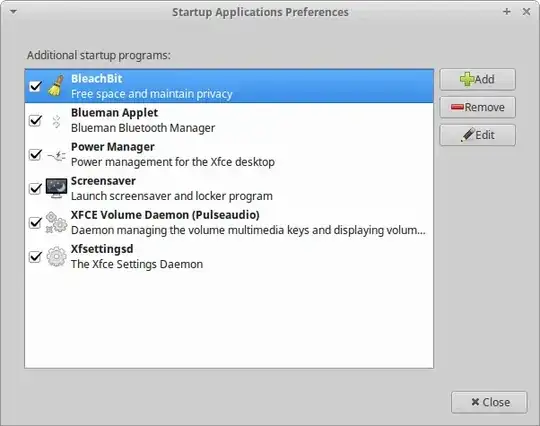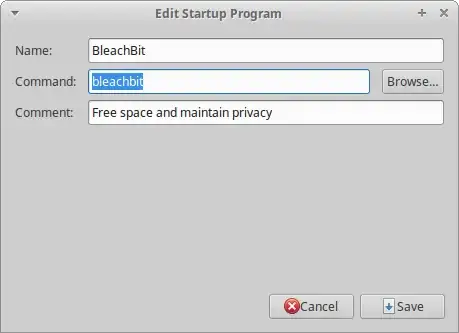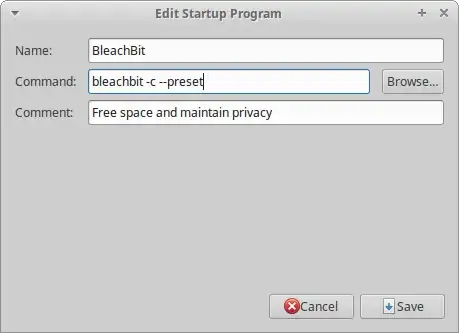This answer has been adapted from Takkat's answer answering the
question How do I start applications automatically on login?
Option 1: Editing the desktop configuration file manually
When the "Start BleachBit with computer" checkbox is activated, it creates a desktop configuration file called bleachbit in ~/.config/autostart/. This is very well explained in the posts Where are startup commands stored? and where is “startup applications” user config file for disabled and enabled applications?
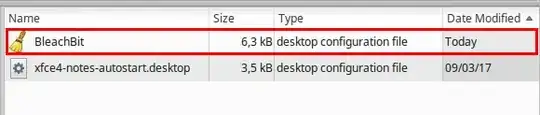
If you want to access the folder with nautilus make sure to enable View > Show Hidden Files, or use the Ctrl+H shortcut.
Edit the file with your text editor of choice, for example using gedit. Open the terminal and run the command:
gedit ~/.config/autostart/bleachbit
Inside the file, locate the line Exec=bleachbit and replace it with:
Exec=bleachbit -c --preset
Save the changes. We're done.
Notice that after saving, the desktop configuration file is renamed automatically to bleachbit.desktop. This is default behavior.
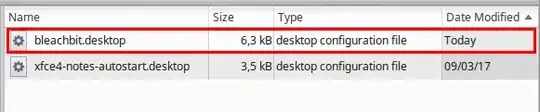
Option 2: Using the gnome-session-properties interface
If you prefer not to mess around with the desktop configuration file, you can use the gnome-session-properties interface, which will do that for you.
First, open BleachBit and make sure that the "Start BleachBit with computer" checkbox is activated.
Next, open the terminal and run:
gnome-session-properties
The man page reads:
DESCRIPTION
The gnome-session-properties program enables the users to configure
what applications should be started on login, in addition to the
default startup applications configured on the system.
It also proposes an interface to save a snapshot of the currently
running applications so that they can automatically be restored to
their current state on your next GNOME session.
It will open the Startup Applications Preferences panel:
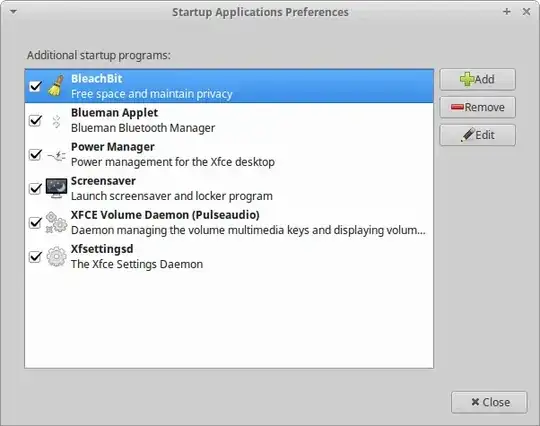
Select the "BleachBit" entry and click on "Edit".
Locate the "Command" field and replace the string with bleachbit -c --preset
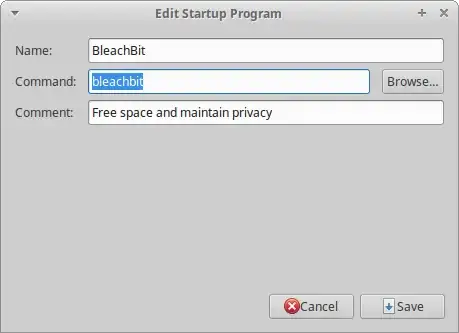
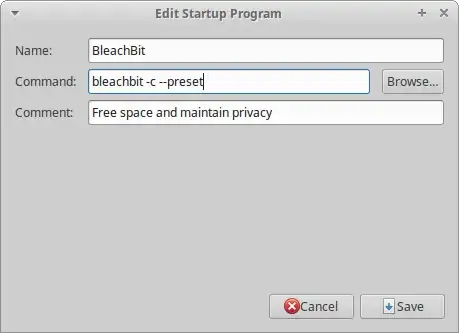
Click on "Save". We're done.