Enable extended and recursive globbing:
shopt -s extglob globstar
Then:
exiftool -q -p '$FileName $ImageSize' **/+(*.mp4|*.mkv|*.flv)
** will recurse into subdirectories. The extended glob +(*.mp4|...) will match at least one of the patterns inside the ().
You can use grep to process the output and generate a list of files not 1920x1080:
exiftool -q -p '$Directory/$FileName $ImageSize' **/+(*.mp4|*.mkv|*.flv) |
grep -v ' 1920x1080$'
Note the change here: I'm using $Directory/$FileName $Imagesize. We need the path to the file, not just the filename, so $Directory/$Filename. And
Here we check if each line doesn't end with 1920x1080 ($ is the end of line, -v in grep inverts the match). Verify the output.
Now we can delete these files:
exiftool -q -p '$Directory/$FileName $ImageSize' **/+(*.mp4|*.mkv|*.flv) |
grep -v ' 1920x1080$' | sed 's: [^ ]*$::' |
xargs -d '\n' rm
sed 's: [^ ]*$::' removes everything from the last AxB resolution from the output of exiftool is removed, keeping only the filename. Then xargs rm takes each line as a filename and runs rm with them as argument.
Disable the globbing options when done:
shopt -u globstar globstar
To exclude multiple resolutions, use an OR in grep:
grep -Ev ' (1920x1080|1920x820|1280x544)$'
Here is a command with all the widely used video formats
exiftool -q -p '$Directory/$FileName $ImageSize' **/+(*.mp4|*.mkv|*.flv|*.avi|*.webm|*.vob|*.mov|*.wmv|*.amv|*.m4p|*.m4v|*.mpeg|*.mpv|*.m4v|*.3gp)
Here is a command excluding (almost) all the HD Video formats
grep -Ev ' (1920x1080|1920x1040|1920x1068|1906x952|1916x808|1920x808|1920x804|1916x812|1600x864|1436x1080|1920x820|1280x544|1920x800|1920x802|1920x816|1856x1080|1920x1072|1920x1056|1280x720|1280x536|1280x560|1280x538|1280x528|1216x544|1280x534|1280x532|1281x534|1278x714|1280x718|1280x688|1278x682|1280x690|1280x694|1280x660|1282x692|1280x692|1285x696|1278x544|1280x696|1279x718|1280x546|1281x546|960x720|1324x552|1305x552|1308x552|1536x640)$'
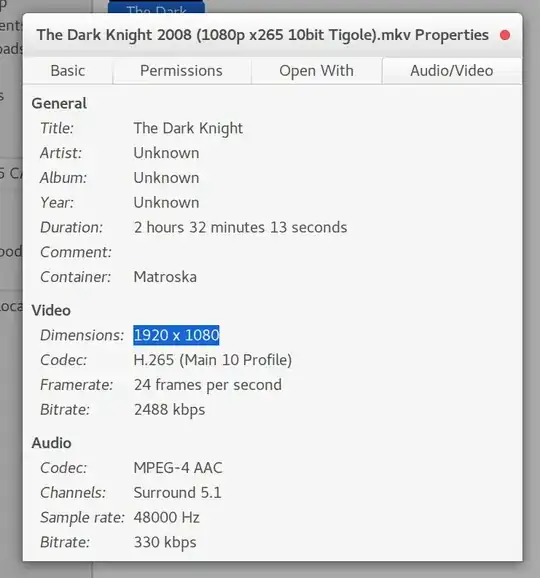

findandgrep. – muru Apr 03 '17 at 09:14exiftooldid work, but there are a few minor problems. i've updated the question accordingly, thanks for the help – Sumeet Deshmukh Apr 03 '17 at 10:55mp4andmkvextensions in single command? i tried what i could, i'm still trying, can you help me with that? – Sumeet Deshmukh Apr 03 '17 at 11:28