It looks like your problems boil down to inappropriate use of your firmware's Compatibility Support Module (CSM), aka BIOS-mode or legacy-mode boot support. Please read my page on the CSM for an understanding of its problems. Without that understanding, you'll be reliant on sheer luck to get things working.
Broadly speaking, the path to solving your problem is:
- Disable the CSM. As noted on my page on the CSM, how you do this varies from one computer to another, so it's impossible to be specific.
- Fix the boot loader. There's evidence that you've got an EFI-mode boot loader on your computer, but it may not be properly registered with the firmware or otherwise malfunctioning.
The second step is a bit vague because there are many possible ways to go about it and one key piece of information was missing from your Boot Info Script output: It looks like you booted it in BIOS mode, and so it did not provide efibootmgr output that would reveal your EFI boot order. Your computer might be properly configured, except that it's trying (and failing) to boot in BIOS mode, in which case switching to a strict EFI-mode boot should fix everything; or you might need to fix the EFI boot order; or you might need to create a fresh EFI boot variable; or you might even need to completely re-install a boot loader.
Disabling the CSM will test the first of those possibilities, and may put an end to things. Editing the EFI boot order or creating new entries requires using efibootmgr in Linux, as described in various places, such as:
Most newbies to Linux or to EFI find efibootmgr difficult to manage, and instead choose to completely (re-)install a boot loader. Boot Repair can do this for GRUB, but only if you boot the recovery tool in EFI mode, which you don't seem to have done to produce the Boot Info Script output I requested. Another option is to install my rEFInd boot manager. The simplest way to do this is to download the USB flash drive or CD-R image, boot with it, and then install the Debian package or PPA once Ubuntu has started.
One important caveat: Some computers have badly broken EFI implementations that ignore or forget their boot variables in NVRAM. With such computers, the best approach is to return them to the store for a refund and get new computers, since the machines are defective. Unfortunately, this isn't always possible, so jumping through hoops to rename boot loader files may be necessary. Boot Repair has an option to do this on its advanced tab, or you can rename rEFInd's binaries with the mvrefind script.
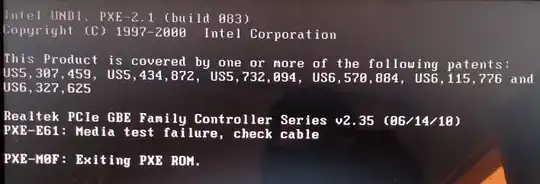
RESULTS.txt. Post that file to a pastebin site and post the URL to your document here. This will give us more details about your configuration, which is required to base an answer on more than guesswork. – Rod Smith Apr 07 '17 at 13:28