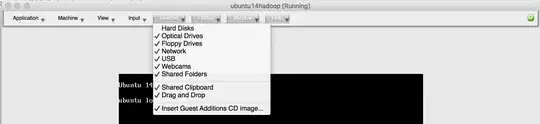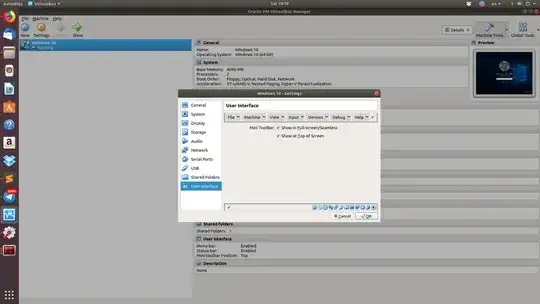I want to install "Guest Addition" for my virtual Windows 7 but I don't see Devices menu. Why?
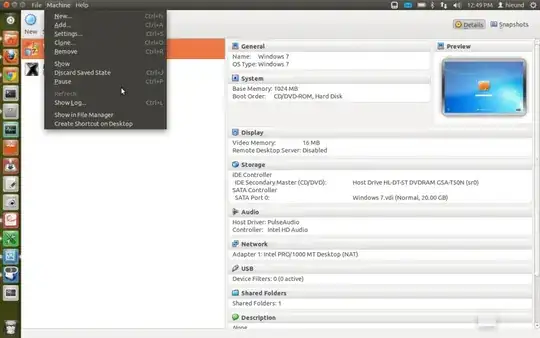
- 2,410
9 Answers
I faced the same issue. You need to exit from scale mode (Right Ctrl + C). Then 'Devices' menu will appear.
- 171
-
2Thank you! I thought I was going crazy. – Gaurav Nov 19 '19 at 22:57
-
Thanks from me as well, I was also very confused as to why I did not see it. – Tyler Shellberg Mar 13 '20 at 22:25
The Devices-menu to install Guest Additions will only be available after the virtual machine was started, is running, and the guest windows has focus.
-
3There is no Devices menu even I start the Win7 machine, so I asked this question here. – emeraldhieu Dec 25 '11 at 17:39
-
The screenshot you included does not show any VM running. In fact it shows the menu from VBox Manager and not the menu you get when a running virtual guest windows has focus. That's why I felt you may need this answer. If I am wrong here then please edit your question to clarify this important detail. – Takkat Dec 26 '11 at 00:17
-
You can activate 'Devices' menu via View -> Menu Bar -> Menu Bar Settings.
Did you install the OSE from the repositories? The Guest Addons are proprietary and are not included in the OSE version of VB. You can download the guest addons ISO separately and install them that way.
- 727
-
This is not so. Only the Oracle extensions needed for RDP and USB2.0 support are closed source. Guest Additions are also included in the OSE edition. See also http://askubuntu.com/a/22745/3940 – Takkat Dec 25 '11 at 12:25
-
As for Guest Additions there is a transitional package virtualbox-ose-guest-utils for the OSE edition in the repositories. – Takkat Dec 25 '11 at 17:07
I faced the same issue with MAC host and Ubuntu guest. Finally, I found this:
- 70,465
-
Welcome to askubuntu! Can you explain to us how this strategy will cause the Devices menu to appear? (or did you misunderstand the question) – Elder Geek Sep 28 '16 at 20:12
-
@ElderGeek, Thanks! Sorry, I did not understand this in your comment "did you misunderstand the question". I just did this to enable "Device Menu" of running virtual machine. – Isanka Wijerathne Sep 29 '16 at 06:32
-
If that is indeed the case please [edit] your question to explain how your approach enables the Device Menu in Virtualbox running on Ubuntu – Elder Geek Sep 29 '16 at 14:16
Just go to user interface in Machine settings and mark devices so devices background become gray then restart your Machine and you will see Devices on the Menu bar.
Works for all options you need to see on Menu bar.
- 8,905
- 11
-
This answer worked for me eventually but this may help find the checkbox you need in VirtualBox 6.1:
-Open Oracle VM VirtualBox 6.1 Manager -Select your machine -Settings -User Interface -Click on Devices button -Show at Top of Screen -OK -Start
– Aethelbald Mar 04 '20 at 10:24
I suppose you want to activate the shared folders.
It's easy:
- Start your virtual machine
- Select "Mount CD/DVD-ROM" from the "Devices" menu in the virtual machine's menu bar and then "CD/DVD-ROM image".
- In the Virtual Media Manager, press the "Add" button and browse your host file system for the VBoxGuestAdditions.iso file: On a Linux host, you can find this file in the additions folder under where you installed VirtualBox (normally /opt/VirtualBox/). to me: "/usr/share/virtualbox/"
- Back in the Virtual Media Manager, select that ISO file and press the "Select" button. This will mount the ISO file and present it to your Windows guest as a CD-ROM.
- Now open My PC from Windows
- There open de CD/DVD mounted: "VirtualBox Guest Additions"
- Open "VBoxWindowsAdditions-.exe", my pc is 32x so open: VBoxWindowsAdditions-x86.exe, if you need rights click Yes.
- click next
- click next or change the path
- Select Direct 3D support (optional) and Click Install
- Wait and click Finish and reboot your virtual machine
- 158
- 8
This works if your host machine is Ubuntu 11.10:-
When your virtual machine is running and is the active/focused window. Look to the top left of your screen, it should show "VirtualBox".
Move your mouse over the x in "VirtualBox", then you should see the Devices menu.
- 1
On the guest machine monitor right click on the menu bar. Select Menu Bar Settings. Only the options that are there in your menu bar will be highlighted. You would find Devices option un-highlighted.
Select it and press the green check button at the right end of the bar. The devices option should appear. This worked for me in VirtualBox version 5.1.26.