The Problem
It was a bootable Ubuntu USB drive at first I tried to format it using Nautilus it didn't work, then i simply deleted the partition using Gparted and created a new FAT32 partition. but when I tried to copy anything to the USB drive it gave me this error. I'm the owner of the location, technically I should be able to write to it.
What I've tried so far
Tried formatting the partition to NTFS, it gave me the same error
Tried formatting the partition to EXT4, root took the ownership of the location, I got the ownership back by running
chown -R user:user PATHit did work, I became the owner but the error was still there.
Tried formatting using Disk app, formatting was successful but I still can't write.
Since it's a USB OTG drive, I tried connecting it to my Phone (Nexus 5) and strangely I can write to it from my phone (using ES file Explorer), written files are visible in Nautilus but i still can't write new data to it using Nautilus
I don't have windows installed so I can't format it from there.
output of lsblk
NAME MAJ:MIN RM SIZE RO TYPE MOUNTPOINT
sdb 8:16 0 1.8T 0 disk
├─sdb4 8:20 0 713G 0 part /mnt/Series
├─sdb2 8:18 0 220G 0 part /mnt/Movies
├─sdb3 8:19 0 710G 0 part /mnt/Hollywood
└─sdb1 8:17 0 220G 0 part /mnt/Stuff
sdc 8:32 1 15.1G 0 disk
└─sdc1 8:33 1 15.1G 0 part /media/sumeet/bb499853-a4a5-40dd-
a5cc-c94d4ec0a
sda 8:0 0 111.8G 0 disk
├─sda5 8:5 0 14.3G 0 part /
├─sda1 8:1 0 7.6G 0 part [SWAP]
└─sda6 8:6 0 89.9G 0 part /home
Disk is question here is dev/sdc1 which is Strontium Nitro USB drive
output of mount is posted here at Paste Ubuntu
output of ls -l /media/sumeet/rupam
total 5568
-rw-r--r-- 1 sumeet sumeet 1833612 Apr 11 2017 IMG_20170325_191153.jpg
-rw-r--r-- 1 sumeet sumeet 2537997 Apr 11 2017 IMG_20170329_200512.jpg
-rw-r--r-- 1 sumeet sumeet 1319450 Apr 11 2017 IMG_20170407_085110.jpg
UPDATE (I've written this section in little bit of rush, if it needs further explanation, please ask)
I tried running this command as suggested in the answer
sudo dd if="/dev/zero" of="/dev/sdc1"
sudo reboot
which took forever, and after reboot my USB drive wasn't mounted I tried to mount it at /mnt/sdc1 by running
sudo mount -o rw,users,umask=000 /dev/sdc1 /mnt/sdc1
which gave me this output
mount: wrong fs type, bad option, bad superblock on /dev/sdc1,
missing codepage or helper program, or other error
In some cases useful info is found in syslog - try
dmesg | tail or so.
when I last formatted it I clearly remember it being ext4 partition on the USB drive, so i ran this command to fix that I've used this command before on same issue on my /dev/sdbn partitions
sudo e2fsck -f -b 32768 -y /dev/sdc1
now it says
e2fsck 1.43.3 (04-Sep-2016)
e2fsck: Bad magic number in super-block while trying to open /dev/sdc1
The superblock could not be read or does not describe a valid ext2/ext3/ext4
filesystem. If the device is valid and it really contains an ext2/ext3/ext4
filesystem (and not swap or ufs or something else), then the superblock
is corrupt, and you might try running e2fsck with an alternate superblock:
e2fsck -b 8193 <device>
or
e2fsck -b 32768 <device>
Is their a way that I can know that my partition (USB drive) was actually Ext4?
after all this sudo lsblk -f isn't showing any partition type on my drive
NAME FSTYPE LABEL UUID MOUNTPOINT
sdb
├─sdb4 ext4 Series 707694b6-97b8-4374-9283-c98192591486 /mnt/Series
├─sdb2 ext4 Movies b2d7f1a7-f3e6-4ca5-9925-d8225c897e4d /mnt/Movies
├─sdb3 ext4 Hollywood c2104e2a-cc8e-4b7b-9bba-a05d316472b4 /mnt/Hollywood
└─sdb1 ext4 Stuff 54c9765b-af6d-4a62-905f-09b56e280178 /mnt/Stuff
sdc
└─sdc1
sda
├─sda2
├─sda5 ext4 1cdd8ee7-c5c6-4bd6-af9b-9ed320f50c30 /
├─sda1 swap d1749176-6c41-4961-a6bd-0c6a56968970 [SWAP]
└─sda6 ext4 161aa7c2-8e61-4848-8615-49cf66d80130 /home
UPDATE 2
mkusb finally solved my problem, USB drive is back and fully working
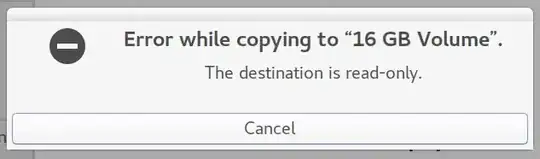

lsblkandmountThank you for helping us help you! – Elder Geek Apr 10 '17 at 16:26mountin the post or paste ubuntu is fine? – Sumeet Deshmukh Apr 10 '17 at 16:35ls -l /media/sumeet/bb499853-a4a5-40dd- a5cc-c94d4ec0a– Elder Geek Apr 10 '17 at 17:49sudoprivileges as suggested in the answer.catas user also worked i could see the content of the text file, unfortunately test deleting as userrmdidn't work nor did the test writing as user, finally i did the last step, unmounted and then mounted with full permission, it got mounted with full permission but error still exists. – Sumeet Deshmukh Apr 11 '17 at 02:27sudo dd if=/dev/zero of=/dev/sdc bs=1M count=1to erase the boot-sector and reformat the drive. – mook765 Apr 11 '17 at 05:09sudoprivileges. I think you can try a little more and after a while you will also succeed in mounting the drive in a way that allows you to write as a regular user. Please edit your original question to post the output of the following three command lines,sudo lsblk -fandsudo lsblk -mandsudo parted -lsagain just after one another. I suspect there is something wrong with the file system because no information was shown when you ransudo lsblk -flast time. – sudodus Apr 11 '17 at 06:38mkusbfinally came through, such a little useful program. drive is working completely fine now, anyways should I just update the question withsudo lsblk -fsudo lsblk -mandsudo parted -ls. outputs. so that other users could see it? – Sumeet Deshmukh Apr 11 '17 at 06:49mkusbwhich is safer way of performing the same thing that you guys told me to do, if you could update your answer with this alternative (and safer) way, I would accept that answer and we'll mark this question as solved, thanks again everyone – Sumeet Deshmukh Apr 11 '17 at 07:04{}icon to render it as code in AskUbuntu. – sudodus Apr 11 '17 at 07:16dd. They considerddsafe enough. And I think the reason why mkusb is not in an ubuntu repo is that the ubuntu people are happy with the Startup Disk Creator and Disks (anddd). But I have seen many cases whenddhas overwritten valuable data, and I have seen people having difficulties with the Ubuntu tools, so I made mkusb, first for myself, then I developed and uploaded it to a Launchpad PPA. But I understand and accept that you do not consider it safe. – sudodus Apr 11 '17 at 07:37mkusb? it's amazing man, it really saved my a__ because that USB drive wasn't mine. I know we can't talk personal here, but thanks again and thanks alot – Sumeet Deshmukh Apr 11 '17 at 07:39