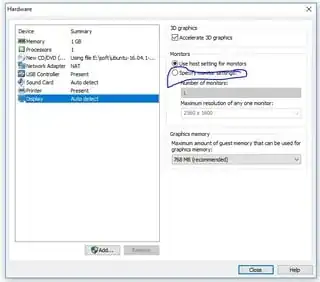I just converted a physical machine into a virtual one, I got no trouble except for screen.
Now the VM is using Ubuntu 12.04 LTS on VMWare Workstation 12.5 and I can't upgrade it (doing apt-get upgrade).
The screen appears to be "Unknown" and the available resolution are:
- 1360x768
- 1280x800
- 1280x768
- 1152x864
- 1024x768
- 800x600
I need to bring it to 1920x1080.
I tried by installing VMware Tools by running the native Vmware's vmware-install.pl leaving all defaults, but without luck:
During the installation it writes:
Detected X server version 1.11.3
Distribution provided drivers for Xorg X server are used.
Skipping X configuration because X drivers are not included"
And after the reboot Vmware says:
The Virtual machine could not be changed to the selected monitor layout.
If you just added a monitor to the host computer, you must power off and power on the virtual machine to use that monitor.
I tried, as suggested here, to do
sudo apt-get update && sudo apt-get install build-essential linux-headers-$(uname -r)
the output I get is:
Reading package lists... Done
Building dependency tree
Reading state information... Done
build-essential is already the newest version.
linux-headers-3.2.0-86-generic-pae is already the newest version.
0 upgraded, 0 newly installed, 0 to remove and 407 not upgraded.
I finally tried another way found here and it was unlucky too.
sudo apt-get install mesa-utils out: Reading package lists... Done
Building dependency tree
Reading state information... Done
mesa-utils is already the newest version.
0 upgraded, 0 newly installed, 0 to remove and 407 not upgraded.
input:
glxinfo | grep render output: X Error of failed request: BadRequest (invalid request code or no such operation)
Major opcode of failed request: 154 (GLX)
Minor opcode of failed request: 19 (X_GLXQueryServerString)
Serial number of failed request: 12
Current serial number in output stream: 12
input:
glxgears
out put:
X Error of failed request: BadRequest (invalid request code or no such operation)
Major opcode of failed request: 154 (GLX)
Minor opcode of failed request: 19 (X_GLXQueryServerString)
Serial number of failed request: 12
Current serial number in output stream: 12
What else can I try?