Well,, I was trying to do a dual boot installation of Windows/Ubuntu. Somewhere I somehow messed up. ( I was constantly formating, partitioning and booting my external 500GB HDD), and now it will not mount on neither Ubutnu nor Windows.
My best guess is that I messed up something while using GParted, or while creating a bootable drive. Though I can still see it in GParted, but for some reason it now shows that it has 1,82 TiB?
I tried to delete the unknown Partition, but it did not work, plus I get some strange warning
I used different commands in terminal in order to see what was going on,This is what I got.NOTE:( My laptop has single internal 128GB SSD and 1TB internal HDD.)
I found somebody on this forum with similar problem on their USB,here but it does not say how were they able to format it and return it to usable form.
EDIT: Ok,, so I tried using some terminal commands Katu proposed and it sort of worked. This You-Tube tutorial was helpful
First I wrote:
$ sudo fdisk /dev/sdb
This way I was able to enter the hard drive. Then I wrote in
Command (m for help): d
(Note: d= delete)
Command (m for help): w
(Note: w= write)
I went out (exited) of the Terminal and entered GParted... And FINALLY that "unknown" Partition was deleted,, and my Hard drive was showing the right size.. as you can see on the screen-shot below 
Then I just used GParted to create a new Partition.
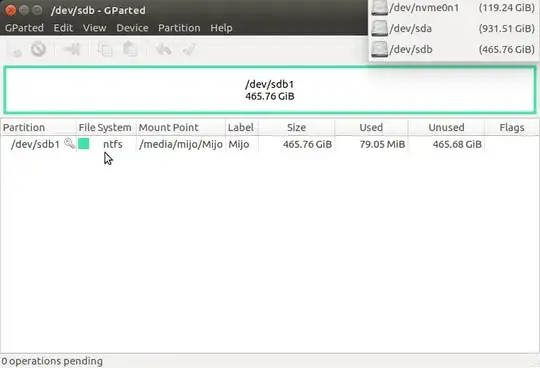
Only problem is that now it is a read-only HDD, but I bypass that by using $ sudo nautilus




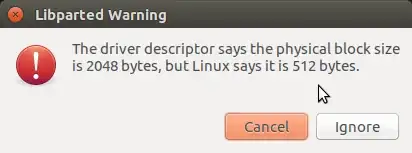
sudo gdisk -l /dev/sdb– oldfred Apr 21 '17 at 13:51