I'm coming from Windows 10, although I've started (and accepted) the way Ubuntu works, their are still a few things that I love about Windows 10, the feature in question here is the way If I snap one windows to the extreme right side of display it takes up the right half portion of the display (which is also similar in ubuntu) but another app in background takes the left half of display and doesn't need to manually do that.
In this picture, if I snap the Browser windows to the right, Nautilus window wouldn't affect by the action, But I want it (nautilus window) to snap to left
Details
- Ubuntu 17.04
- Gnome flavour
Update
result of the fillscreen.py script
in first try fillscreen notification came (I couldn't capture that) and it moved the 2nd window (window in the right) in a box, and 1st window wasn't affected at all.
in second try, this offset was present, but it did work (and it mostly works)


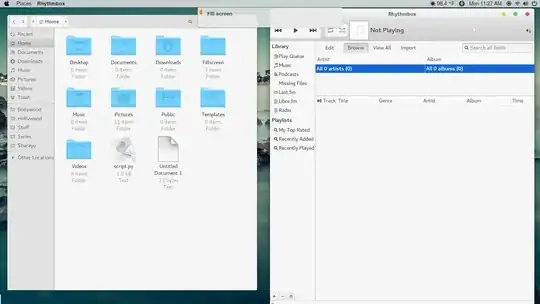
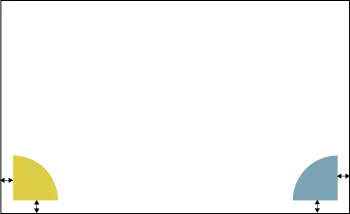


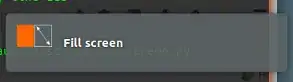

python3 /path/to/script.py 2 1it will do exactly what you want. Please let me know if you manage or not. – Jacob Vlijm Apr 22 '17 at 07:46