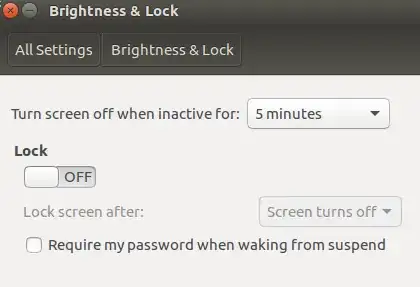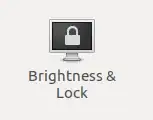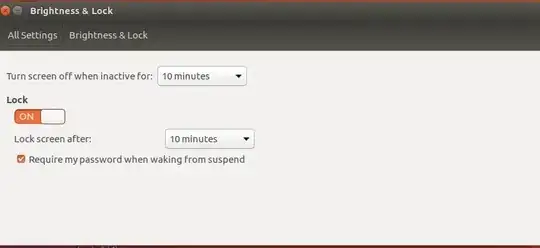Create a file within /lib/systemd/system-sleep/, named e.g: lightdm:
sudo touch /lib/systemd/system-sleep/lightdm
make this file executable:
sudo chmod +x /lib/systemd/system-sleep/lightdm
Every time you "suspend" or "resume" your Ubuntu, this script going to be run.
Open it using your desired text editor, e.g: sudo nano /lib/systemd/system-sleep/lightdm, and paste this lines into it and then save it:
#!/bin/sh
set -e
case "$1" in
pre)
#Store current timestamp (while suspending)
/bin/echo "$(date +%s)" > /tmp/_suspend
;;
post)
#Compute old and current timestamp
oldts="$(cat /tmp/_suspend)"
ts="$(date +%s)"
#Prompt for password if suspended > 10 minutes
if [ $((ts-oldts)) -ge 600 ];
then
export XDG_SEAT_PATH=/org/freedesktop/DisplayManager/Seat0
/usr/bin/dm-tool lock
fi
/bin/rm /tmp/_suspend
;;
esac
What it does?
When you are putting your Ubuntu into "sleep" mode this script will save current timestamps, then while resuming system it will check old timestamps with the current one, if the different was more that "600" second (10 Minuets) it's going to show you "lightdm" lock screen otherwise it does nothing.
For the last step:
open "system settings" -> "Brightness & lock". Disable asking password after waking up from suspend, because we leave handling the lock screen to the script.
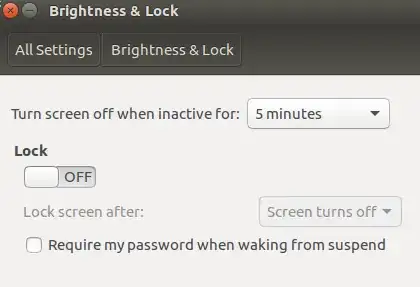
After reboot or shutdown you still need to enter your password.