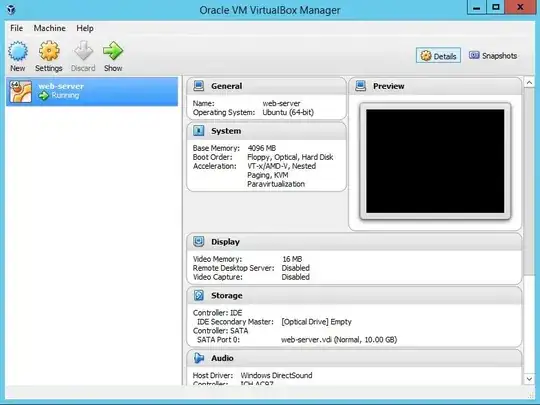I also cannot press "\" (this is not important right now)
Asked
Active
Viewed 2,647 times
0
grooveplex
- 2,486
jklmno
- 1
-
Erm, your screenshots don't show anything, and sometimes Ubuntu can take some time to boot, especially if you're installed the GUI version in a VBox VM without a ton of video RAM and vCPU/vRAM settings. This is especially the case in VBox, which isn't as kind with system memory and resources as VMware (which is also not too nice either way). Are you working on a Server or GUI installation of Ubuntu inside that VM? – Thomas Ward Apr 28 '17 at 14:21
-
@thomas what screenshot do you want to see? – jklmno Apr 28 '17 at 18:01
1 Answers
0
For console-only instances, e.g. servers, install the console-data package.
sudo apt-get install console-data
Set up the input language.
sudo dpkg-reconfigure console-data
When the configuration dialog is displayed, choose to select a keymap from the "arch list". The most common keyboard layout is "qwerty" (look at the first row of letters in your keyboard), so choose this unless you have something different.
Next, select a keyboard layout. The English language keyboard contains the | and \ characters that are currently missing.
Press OK and you're done. Reboot the guest OS with sudo reboot to use your new keyboard layout.
karel
- 114,770
-
Sorry I do exactly what you say (I choose America keyboard) but it still does not solve the problem. I do not see Text Entry option – jklmno Apr 28 '17 at 17:58
-
That's not surprising if you have a server and no GUI is installed, because the Text Entry option in System Settings is for GUI only. – karel Apr 28 '17 at 17:59
-
I try to download GUI using https://askubuntu.com/questions/53822/how-do-you-run-ubuntu-server-with-a-gui but now my Ubuntu cannot bootup. I am currently trying to fix it – jklmno Apr 29 '17 at 04:13
-
After spending hours looking for solution, I try to just make the new instance. This time with bigger RAM and storage. Somehow the keyboard now can type "|" already. Wonder why? – jklmno Apr 29 '17 at 07:02
-
My out of the clear blue sky guess is that you could have also done the same thing by adding more Video Memory in VirtualBox -> select a guest OS (web-server) -> Settings -> Display -> Screen tab. The default Video Memory size is 16MB. You can increase Video Memory to 128MB in VirtualBox settings by moving the slider, and increase it to 256MB from the terminal with the command:
VBoxManage modifyvm "web-server" --vram 256– karel Apr 29 '17 at 07:17