The best way to do what I asked is by using a transparent image in the background, which shows only a vertical line at the very point where I wish to have the "marker", as shown in this screenshot:

Please note that I am using a transparent image on a semi-transparent black background Guake terminal, that's why we can also see the desktop's background image.
The background image is this:
And as you can see, there's nothing but the vertical line, which -when placed properly in the background- will give the optical illusion of having such a right margin "marker" thus solving my problem.
Of course you will have to do two or three attempts in order to properly point the vertical line in your desired place, whose task can be achieved by using your favorite image editor, The GIMP is a great choice.
Now I reproduce here the steps I did in order to get this background image.
Steps:
- First of all, we need to fill our terminal with characters, in order
to be able to count to the place we wish to mark. Have in
consideration that, based on your font name and font size, the
results will vary.
- Now let's take a screenshot of our whole desktop, in which we have
-of course- our terminal as we are used to work with. I always have it fullscreen so that's not a problem for me.
- Then we'll open the screenshot in GIMP (or your favorite images
editor) and create the vertical line on a new empty layer, at the
very point we need it. After which we'll remove the background and
save it as a transparent png image file.
- We'll follow our terminal's settings instructions in order to place
the transparent image in the background, after which we'll see the
results as shown before.
That's it. Now we have a right margin marker which will allow us to see how far our text results are going from within the terminal itself.
If somebody has a better approach to do this. Please let us know! Thank you very much and...
Good luck!