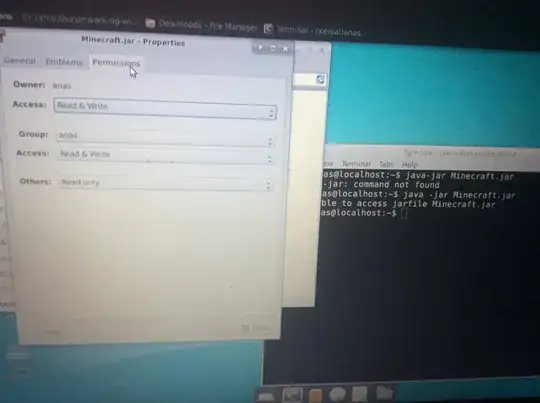It seems to me that you're just not in the right folder. Run the following command:
cd ~/Downloads
You'll notice your prompt change to say something linethe following:
anas@localhost:Downloads$
This means that your terminal window is now pointing to your Downloads folder, and you can access files in that folder directly. Now, run your launcher command:
java -jar Minecraft.jar
Minecraft should start right up.
Linux is picky with directory structures in the terminal, especially when it comes to a relative path. For example, assuming you're in your home folder (~):
java -jar Minecraft.jar will attempt to launch Minecraft.jar in your current directory (or /home/anas/Minecraft.jar)java -jar Downloads/Minecraft.jar will attempt to launch Minecraft.jar inside the Downloads subdirectory of the current directory (or /home/anas/Downloads/Minecraft.jar)java -jar /home/anas/Downloads/Minecraft.jar will attempt to launch the jarfile at /home/anas/Downloads/Minecraft.jar exactly as written.