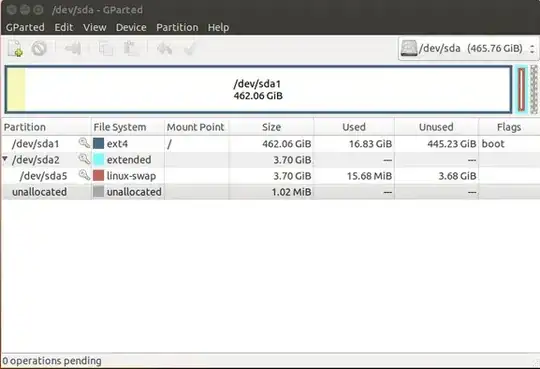I'd highly recommend runnning
sudo apt update && sudo apt install gparted
then running "gparted" from your start (after entering your password) it'll open this :
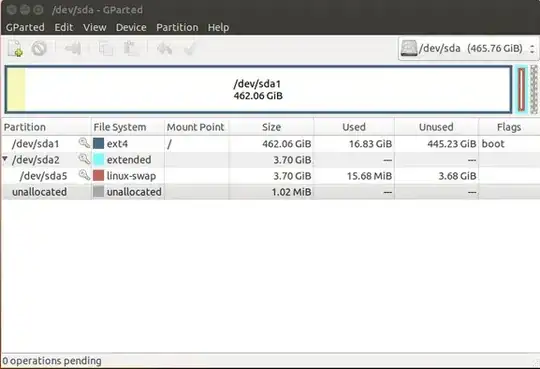
From here you can select your hard drive, you'll be able to tell which is which mainly from the size but the partition types also help.
From there interactively either with the list or with the graphic you may resize partitions (even live ones) to create empty space. and create a new partition in that empty space.
The green check mark or "Apply" is required for the changes to take place.
I recommend the partition type both would use be NTFS. Windows cannot read EXT4 (or even 3) to save it's life. I know there are multiple apps meant to do this but none of them work any longer.
EX4 is better than NTFS but ubuntu reads/writes to NTFS as well if not better than windows itslef. Only hold-up being windows locks all NTFS drives by default on reboot/shutdown.
Typing powercfg -h off into an Admin CMD (windows-side) before you reboot your windows will prevent that but if that's a hassle just make a FAT32 partition which is the most neutral type there is and any os can read/write to it.
If I'm being honest here I don't think you should make a seperate partition for file sharing between windows and linux. To save time just make your "shared space" the entire windows partition. You can easily do the command I listed above and you only need to retype it every time windows updates.
And you can create shortcuts straight to your "My Pictures", "My Documents", ect... folders within your windows partition in your ubuntu very easily. This will save you the time of copying the files to and fro from partitions.
Say, for example, you have Myresume.docx that is editable/openable by libre office without jumbling it up. You can boot to ubuntu open the file where it sits in your windows "My Documents", edit it, save it reboot to windows and repeat the process there with word and you don't loose any time.