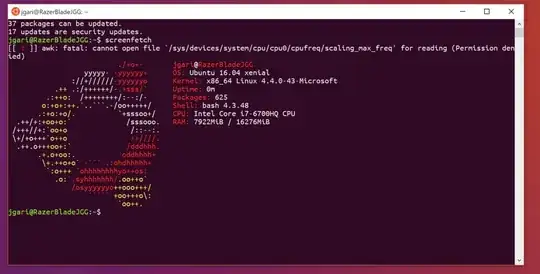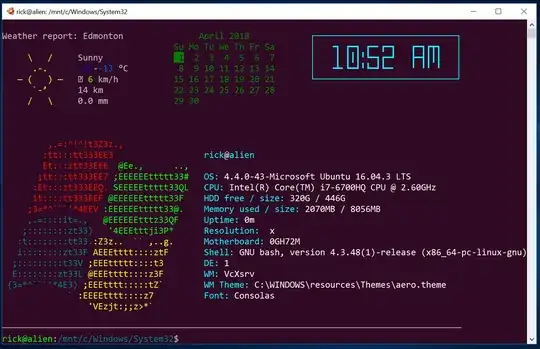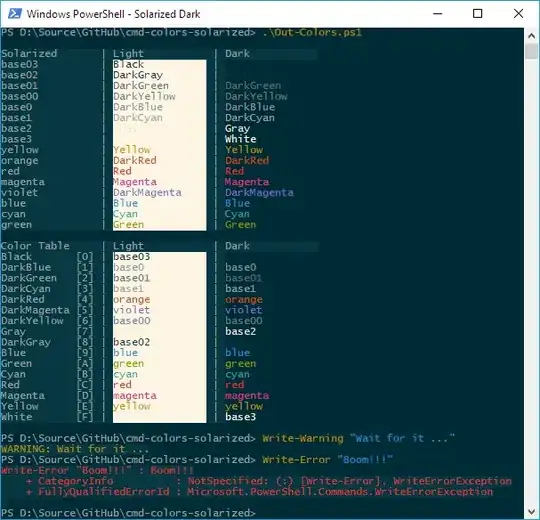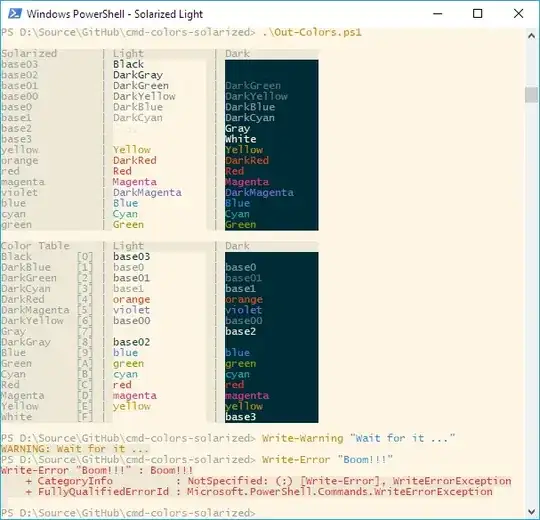How can I have the cool purple theme as in Ubuntu 14.04 or 16.04 in Bash on Ubuntu on Windows?
This is what I have:
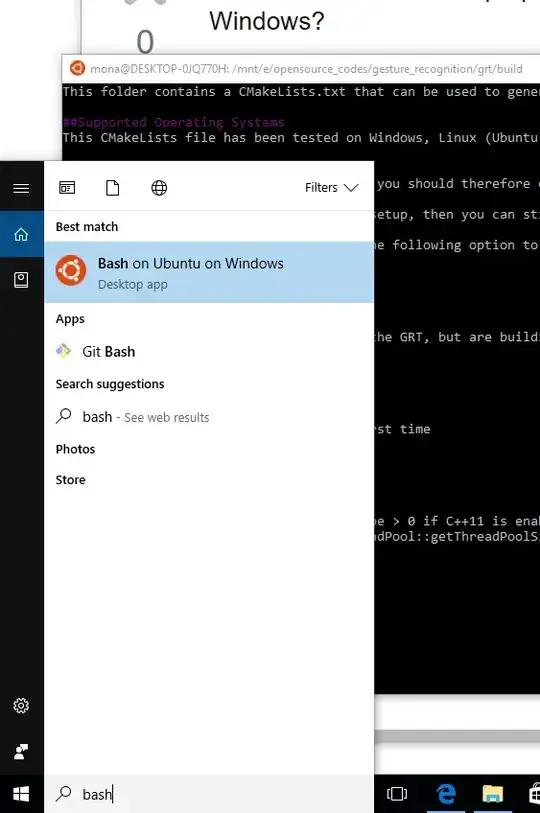
- 197,895
- 55
- 485
- 740
- 4,545
- 21
- 68
- 99
-
1See https://superuser.com/questions/1128269/bash-on-windows-10-is-there-way-to-apply-themes-like-solarized-to-cmd – Panther Jun 05 '17 at 18:34
-
1What do you mean by "on Ubuntu on Windows"? – Hayden Jun 05 '17 at 18:34
-
@HaydenStites updated the question with a screenshot – Mona Jalal Jun 05 '17 at 18:37
-
So this is a Windows program which allows you to use the Ubuntu Bash? – Hayden Jun 05 '17 at 18:39
-
@HaydenStites - Yes, see bash on windows - https://msdn.microsoft.com/en-us/commandline/wsl/about . It is supported by Ubuntu thus "ubuntu on windows" so to speak. To theme it you need to theme the windows command prompt, see linky I have. – Panther Jun 05 '17 at 18:51
2 Answers
Introduction
You can setup Ubuntu like colors in Windows Subsystem for Linux as this tutorial describes in detail:
Caveat
Don't use the screenfetch display above, use the modified winscreeny here:
Using this splash screen gives more details than the tutorial's screen and avoids error messages like it has.
Terminal Background Color Instruction Summary
To summarize the tutorial in the first link you will need to:
- Head to the Ubuntu Website to download the Ubuntu Font for free.
- Install these fonts by clicking the “Install” button in the Windows Font Viewer windows. NOTE: I found the Consola's font built into Windows the best for me.
Change the default terminal colors as per table below.
Slot 1:
Red: 78, Green: 154, Blue: 6- Slot 2:
Red: 52, Green: 101, Blue: 164 - Slot 3:
Red: 48, Green: 10, Blue: 36 - Slot 4:
Red: 6, Green: 152, Blue: 154 - Slot 5:
Red: 204, Green: 0, Blue: 0 - Slot 6:
Red: 117, Green: 80, Blue: 123 - Slot 7:
Red: 196, Green: 160, Blue: 0 - Slot 8:
Red: 211, Green: 215, Blue: 207 - Slot 9:
Red: 85, Green: 87, Blue: 83 - Slot 10:
Red: 114, Green: 159, Blue: 207 - Slot 11:
Red: 138, Green: 226, Blue: 52 - Slot 12:
Red: 52, Green: 226, Blue: 226 - Slot 13:
Red: 239, Green: 41, Blue: 41 - Slot 14:
Red: 173, Green: 127, Blue: 168 - Slot 15:
Red: 252, Green: 233, Blue: 79 - Slot 16:
Red: 238, Green: 238, Blue: 238
As Piotr Bartnicki notes, many people may prefer a lighter blue for directories. If you fall into this camp, put the value for slot 10 in slot 2.
- 102,282
Sort of turning some of the comments into an answer.
"Bash on Ubuntu on Windows" is a colaborative project between Canonical and Microsoft
Overview
Bash on Windows provides developers with a familiar Bash shell and Linux environment in which you can run most Linux command-line tools, directly on Windows, UNMODIFIED, without needing an entire Linux virtual machine!
Bash/WSL allows you to:
Run common command-line utilities such as grep, sed, awk, etc. Use the Linux-compatible filesystem & hierarchy and access fixed Windows storage mounted under /mnt/... Run Bash shell scripts and Linux command-line apps. including Tools: vim, emacs, tmux Languages: Javascript/node.js, Ruby, Python, C/C++, C# & F#, Rust, Go, etc. Services: sshd, MySQL, Apache, lighttpd, Install additional Linux tools using apt Invoke Windows applications from within Bash Invoke Linux applications from within Windows!
Bash on Windows runs Ubuntu user-mode binaries provided by Canonical. This means the command-line utilities are the same as those that run within a native Ubuntu environment.
See https://msdn.microsoft.com/en-us/commandline/wsl/about and https://msdn.microsoft.com/en-us/commandline/wsl/faq for additional details.
But theming the bash environment is the same as theming the Windows command prompt. There are some themes available, see https://github.com/neilpa/cmd-colors-solarized
BUT the Ubuntu purple theme is not available yet.
Further discussion here - https://github.com/Microsoft/BashOnWindows/issues/880
- 102,067