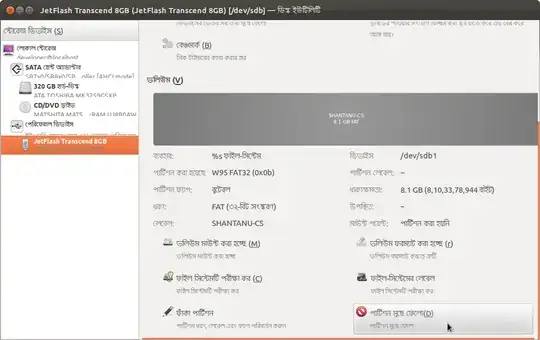This is my first post here, I hope that you guys can help. I connected my USB on my computer (Ubuntu), but I can't modify its folders/files. It says that I don't have enough permission. So I tried changing the mod with the terminal using
sudo chmod 777 /media/< USB NAME >
but it returns that it's read only. When I put my USB on another OS it's the same! Please help! I want to be able to modify my USB contents on any OS.
Sorry, I would like to post images, but don't have enough reputation... But I can tell that mine is different than yours, it shows a warning sign, but I can see that it said that I might need two softwares: dosfstools and mtools, should I get them?
 From partition menu(P) and select unmount.
Again From partition menu select check.
Now apply.
From partition menu(P) and select unmount.
Again From partition menu select check.
Now apply.