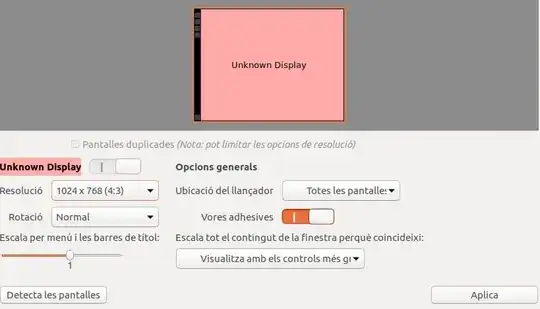I have suffered a change in my screen resolution. I’ve just installed Ubuntu 17.04 (previously Windows), and my screen resolution decreased, and now only allow to select 1024x768 or 800x600 (see capture); I presume it may be a driver problem.
$ lspci
...
00:1f.5 IDE interface: Intel Corporation 82801JI (ICH10 Family) 2 port SATA IDE Controller #2
[01:00.0 VGA compatible controller: Advanced Micro Devices, Inc. \[AMD/ATI\] RV620 LE \[Radeon HD 3450\][1]
01:00.1 Audio device: Advanced Micro Devices, Inc. [AMD/ATI] RV620 HDMI Audio [Radeon HD 3450/3470/3550/3570]
03:00.0 FireWire (IEEE 1394): JMicron Technology Corp. IEEE 1394 Host Controller
04:00.0 Ethernet controller: Realtek Semiconductor Co., Ltd. RTL8111/8168/8411 PCI Express Gigabit Ethernet Controller (rev 02)
05:00.0 Network controller: Broadcom Limited BCM4318 [AirForce One 54g] 802.11g Wireless LAN Controller (rev 02)
I would appreciate any suggestions on how to increase my screen resolution to previous levels.