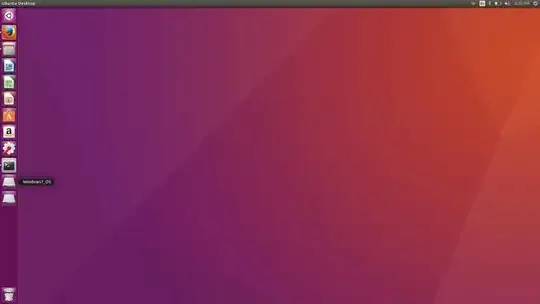I think there are two main alternatives.
Unmount succeeds
If the unmount operation in the file browser succeeds with an internal drive, it is not turned off, not 'ejected', but only unmounted. So it is still visible. In this case the eject symbol is no longer seen in the panel on the left side of the file browser.
Unmount fails
If the unmount operation in the file browser fails, 'nothing happens', and the eject symbol is still seen in the panel on the left side of the file browser. This will happen, if the regular user has no permission to unmount the partition.
This in turn may be because
- some process is keeping the partition busy (for example a terminal window opened with its current directory in the partition). In this case you should stop keeping the partition busy and try to unmount it again.
- the regular user has not [enough] permissions to unmount the partition. In this case it should be possible to unmount the partition with a command line from a terminal window.
Identify the partition and unmount it with command lines
Start a terminal window. Show all drives and partitions with the following command lines,
sudo lsblk -f
sudo lsblk -m
Show all mounted partitions with the following command line,
df -h
When identified, you can unmount the partition with the following command line,
sudo umount /dev/sdxn
where x is the drive letter and n is the partition number, for example
sudo umount /dev/sdb1
or
sudo umount /media/$USER/some-text-string
Use the actual text string as seen from the previous commands (with lsblk and df)
The sudo command makes you run the following command with superuser permissions. When prompted, please enter the password for your regular user and press the Enter key. The password does not echo (no stars, no dots) to the terminal window, but it works anyway. It looks like this for me,
$ sudo lsblk -f
[sudo] password for sudodus: