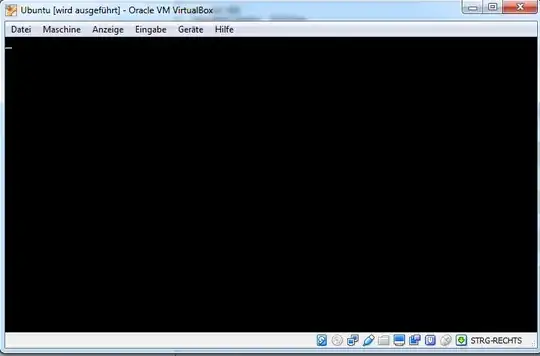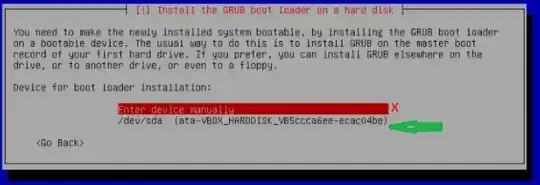WSL2 might be the culprit!
My environment is newer than OP's, so this answer is directed to future readers encountering the same symptom as OP.
- Windows 10 Home v2004 x64
- Ubuntu 20.04 installed on WSL2 v2.0.0.20200910
- VirtualBox 6.1.16 r140961 (Qt5.6.2)
VB has worked fine on this machine historically, but I hadn't been using it for a while when I installed WSL2. After trying VB again to boot into an old VM that had worked before, I was greeted with the black screen with blinking cursor as shown by OP.
In the past, I've solved this sort of thing by increasing video memory, enabling acceleration, changing the architecture size, etc. This time, nothing worked.
Eventually, I came across this Stack Overflow thread which basically says WSL2 and VB can't run at the same time because they compete for the hypervisor.
I followed the advice in this answer to disable WSL2 and rebooted, and VB was operational once again:
- Press Win+r to open the Run dialog
- Type
OptionalFeatures.exe and click OK to open the Windows Features dialog
- Uncheck "Virtual Machine Platform" and "Windows Subsystem for Linux" and click OK
- Wait a bit while the features are disabled, then reboot when prompted. VB should work.
Re-enable the two features above to reverse the process and get back to a working WSL2 setup (disabling VB).
Unfortunately, the process takes time and a reboot and I don't see a way a way for the two to run simultaneously. Hopefully this will be addressed (see issue #798 WSL2 breaks VirtualBox 6.1).
Tested 1/30/21