I am loving Ubuntu 16.04 and was wondering if there was an app that has a stopwatch in it. But I want it to show the timer on the side bar as time goes by. For example, I am studying and want to stop after 30 minutes. GNOME clocks does the job but I have to keep checking every now and then. I was wondering if there was a way to display how much time has passed on the little bar on the left. Thanks for reading
4 Answers
Not exactly what you are looking for, but maybe even better: the Hamster Indicator installs from the official 16.04 repositories (Enter sudo apt install hamster-indicator in a terminal in case you are using the unity desktop environment).
It allows you to take the time on different tasks and analyze them afterwards. It does not show the elapsed time constantly in the panel (per default, see comment), but you can set a notification after 30 minutes. Constantly seeing the time passing, may be even a distraction to some people.
Cheers
- 141
There is a bash app I wrote that might be over kill: https://askubuntu.com/a/837115/307523

It displays a count down timer on the top bar though not the side bar like you requested.
The default time coincidentally to your needs is 30 minutes but you can change that when calling the app.
The app repetitively calls itself so after say 30 minutes you can add another ten minutes.
As the count down approaches zero message bubbles appear and soft chime is heard at 15, 10, 5, 3, 2 and 1 minute remaining.
When the count down timer hits zero the normal lock screen and password prompt appears.
Because the app is written in bash it can quickly be tailored to your needs.
- 102,282
-
Looks like a great app! Can I make it so that it rings every 10 minutes? I'm studying Japanese and usually take 10' for Vocab, Kanji and custom vocabulary decks in Anki. For example, I want to study 30' a day, with 10' each for every different subject. – Morgoth Jul 01 '17 at 08:33
-
@Morgoth Thanks for the compliment. Yes you can make it ring every 10 minutes. Although this question should have been posted under the link not here. Search for the line that reads:
case $MINUTES in 1|2|3|5|10|15|30|45|60|120|480|960|1920)and change it to:case $MINUTES in 10|20|30|40|50|60|70|80|90|100|110|120|130)– WinEunuuchs2Unix Jul 01 '17 at 14:15
You might want to consider a Pomodoro type app. A pomodoro app is made for study time and breaks. You set how long to study for, then it goes off, gives you an ammount of time that you also set, then starts again with the study countdown.
Wikipdeia entry on Pomodoro Technique
sudo add-apt-repository ppa:atareao/atareao
sudo apt-get update
sudo apt-get install pomodoro-indicator
- 2,636
- 15
- 20
There is a timer section in the alarm clock applet.
Download it from here.
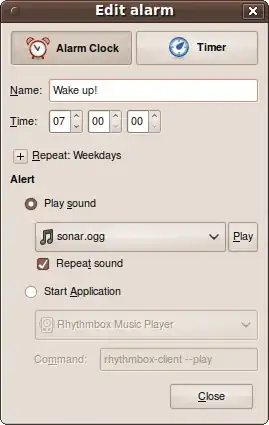
Alternatively, you can install it with the following command
sudo apt-get install alarm-clock-applet
- 28,338
- 18
- 105
- 212
-
Thanks, I'm going to use this and see how it turns out. A question: I like the theme of the bar colors in your app link. http://alarm-clock.pseudoberries.com/screenshots/notification.png Do you know if I can use this theme on ubuntu 16.04? Or is it another distro? – Morgoth Jul 01 '17 at 09:30
-
This seems to be a screenshot from Ubuntu 9.04 or 9.10. Back then, Ubuntu used Gnome 2 instead of Unity. You can install MATE desktop, which is made from Gnome 2 (http://www.omgubuntu.co.uk/2014/08/install-mate-desktop-ubuntu-14-04-lts) and try out some of these themes https://www.maketecheasier.com/9-great-mate-themes-linux/. – Archisman Panigrahi Jul 01 '17 at 13:38
gconftool-2 --set "/apps/hamster-indicator/show_label" --type bool "true"– romed Jun 30 '17 at 12:25