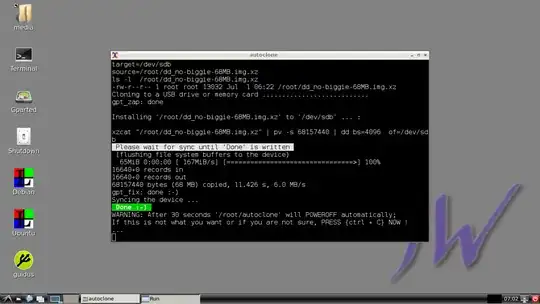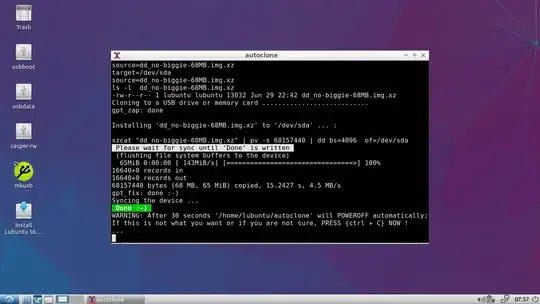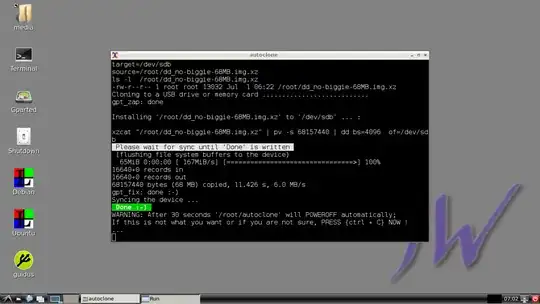Shellscript
I have enjoyed making a bash shellscript, that can do its thing automatically in installed as well as in persistent live Ubuntu based systems and also in a small '9w' system based on Debian Jessie. I hope it will be useful for you, as well as for other people in the future.
The script assumes that there should be two writable drives (mass storage devices), the live drive and the target drive. Do not use toram, it will spoil the identification of the live drive.
The shellscript calls dus-live, which is an executing part of mkusb. So it is replacing the interactive shellscript dus.
dus-live can manage the following kinds of source files,
- file.iso
- file.img
- file.img.gz
- file.img.xz
and the target system can have both MSDOS and GUID partition tables (when the target drive is bigger than the size of the original system in the image).
I used the name autoclone:
#!/bin/bash
# Date Sign Comment
# 2017-06-30 sudodus Created
# 2017-07-01 sudodus checking that there is 1 possible target drive
wait=30
read -t "$wait" -p "WARNING: After $wait seconds '$0' will CLONE AUTOMATICALLY;
from the file given as parameter to the first detected drive
(except the live drive), so it will be overwritten.
If this is not what you want or if you are not sure, PRESS {ctrl + C} NOW !
...
"
function power_off {
read -t "$wait" -p "WARNING: After $wait seconds '$0' will POWEROFF automatically;
If this is not what you want or if you are not sure, PRESS {ctrl + C} NOW !
...
"
sudo poweroff
}
user=$(whoami)
if [ "$user" != "root" ]
then
echo "run $0 with sudo or as root"
exit
fi
if [ "$1" == "" ] || ! test -s "$1"
then
echo "Usage: sudo $0 <with an iso file or image file as parameter>"
echo "Example: sudo $0 \"file.iso\""
echo "Example: sudo $0 \"file.img\""
echo "Example: sudo $0 \"file.img.xz\""
exit
fi
source="$1"
livedrive=$(lsblk -lo name,type,mountpoint | \
grep -m1 -e /$ -e /cdrom$ -e /lib/live/mount/medium -e /lib/live/mount/persistence)
#echo "$livedrive"
livedrive=${livedrive:0:3}
echo "livedrive=/dev/$livedrive"
number_of_targets=$(lsblk -ldo name,type|grep -v "$livedrive"|grep -v zram|grep disk|wc -l)
target=$(lsblk -ldo name,type|grep -v "$livedrive"|grep -v zram|grep disk)
#echo "target=$target"
# echo "number_of_targets=$number_of_targets"
# sudo lsblk -o name,model,size,type,fstype,label,mountpoint | \
# grep -v "$livedrive"|grep -v zram| grep -v loop|grep -v ' rom '
####
if [ $number_of_targets -ne 1 ]
then
echo '--------------------------------------------------------'
sudo lsblk -o name,model,size,type,fstype,label | \
grep -v "$livedrive"|grep -v zram| grep -v loop|grep -v ' rom '
echo "$number_of_targets possible target drives found, but
1 possible target drive should be found
for '$0' to work correctly."
if [ $number_of_targets -gt 1 ]
then
echo "--------------------------------------------------------
- Please remove every other possible target drive!
- Or are you running in the wrong computer?"
fi
echo "--------------------------------------------------------"
wait=60
power_off
exit
fi
target=/dev/${target:0:3}
echo "target=$target"
umount "$target"?*
paramfromfile=$(mktemp)
echo "$source
$target" > "$paramfromfile"
# do it with dus-live, which comes with mkusb version 12-
echo "calling 'dus-live' ..."
dus-live pff:"$paramfromfile"
power_off
Tested in persistent live systems
I tested that it works in two persistent live systems, which can be installed from compressed image files,
See more details about this method at this link,
Autostart
This script can be autostarted, when the following line is appended to autostart, in Lubuntu via the following command,
echo 'xterm -fa default -fs 12 -title autoclone -e sudo /home/lubuntu/autoclone dd_no-biggie-68MB.img.xz' >> ~/.config/lxsession/Lubuntu/autostart
Modify it to match with the actual 'dd' image /path/name and the actual location of the shellscript.
The corresponding command in 9w is
echo '@xterm -fa default -fs 12 -title autoclone -e sudo /root/autoclone /root/dd_no-biggie-68MB.img.xz' >> ./.config/lxsession/LXDE/autostart
Your own custom system
You may want to or have to create your own custom system (live, persistent live or installed in a USB drive or a memory card). You can probably replace dus-live with a simple dd command line, at least if the system you want to install uses the MSDOS partition table.
Disclaimer
This shellscript was made rather quickly, it works as tested by me, but there are many cases that are not tested, and unexpected things may happen. So please test it, where there is no drive with valuable data, that might be overwritten.
Screenshots
Three screenshots of Lubuntu
During the first 30 seconds you can use the hotkey combination ctrl + C to stop autocloning,

Console output: at this stage the system is syncing (flushing the buffers to the target drive),

During 30 seconds you can use the hotkey combination ctrl + C to avoid poweroff (if you wish to stay in the Lubuntu desktop session),
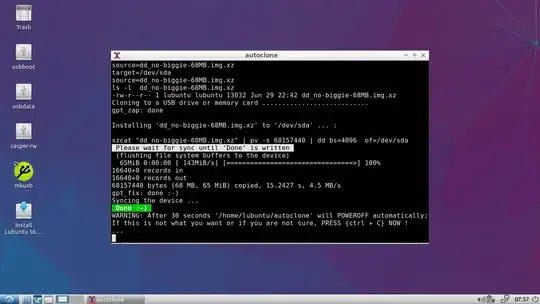
A corresponding screenshot of 9w