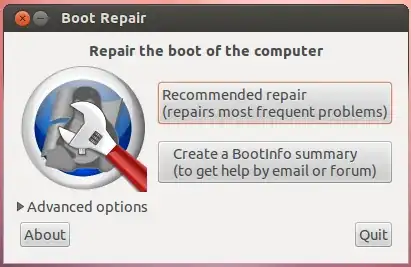It's an interesting problem I never saw before. The hard disk of this laptop has a harware problem (on a specific sector it got some problems).
That's why if I let Ubuntu installation to create the partitions, using the whole space, that fails.
However, if I create the partitions, without using the entire space, that passes (the partitions are created and it goes forward to installation).
I created the following partitions, on the 500GB hard drive:
100GB ext4, mount: /2GB swap1GB EFI
If I don't create the EFI partition, Grub fails to be installed. So, I saw that Ubuntu was going to create the EFI partition, by default, and I created it manually when selecting the Something else option.
The installation went well. It even displayed the alert saying that everything was successful.
But, when restarting the laptop, it doesn't boot from the HDD. I don't see the HDD option in the BIOS.
I tried to add it, but it asks me about the path for boot––which I have no idea what it is.
How to solve this? How can I get Ubuntu running on this laptop?
It doesn't have Secure Boot or anything similar in BIOS.
I have a live usb drive which I can use to access the hard drive, which works nicely.