Hy friends. I'm a beginner in Linux, I was on windows so I'm completely lost ! I can't find where is the problem with the printer installation ! After 3 days of research on Internet I finally could install canon LBP6000, it appear on printer localhost but doesn't print the job !!! I need an answer please cause I don't wanna come back to windows I've a report to achieve. Thank you.
3 Answers
I have the same printer and I had the same problem. On Xubuntu 18.04, I resolved it this way.
1) First, allow compatibility with needed i386 libraries (although drivers are labelled as 64bit, they depend on them). Enter the following
sudo sudo dpkg --add-architecture i386
sudo apt-get update
sudo apt-get install libstdc++6:i386 libxml2:i386 zlib1g:i386 libpopt0:i386
sudo apt-get install libglade2-0:amd64
2) Install drivers as explained by pdc.
3) Register the printer
sudo lpadmin -p LBP6000 -m CNCUPSLBP6018CAPTS.ppd -v ccp://localhost:59787
Note that the port here must be the same as in UI PORT (see the screenshot in the second answer by pdc). Then
lpadmin -p LBP6000 -E
(I guess you can also give a combined command, as suggested by pdc.)
4) Register the printer in the ccpd deamon:
sudo ccpdadmin -p LBP6000 -o /dev/usb/lp0
Of course, change /dev/usb/lp0 with the right path if needed.
5) Start the ccpd deamon
sudo /etc/init.d/ccpd start
Connect the printer and check its status typing
sudo /etc/init.d/ccpd status
You should see two numbers in the output. If not, type sudo /etc/init.d/ccpd restart.
6) Try to print a test page from Settings>Printers. If the printer is still silent, type
captstatusui -P LBP6000 -e
to start Canon's printer monitor. Now the printer should work.
7) Perhaps you want ccpd and the printer monitor automatically start on boot. For the first one, type
sudo update-rc.d ccpd defaults
Next, you may run command at point 6) going to Settings>Startup or following, for instance, this answer.
Remark. If the printer return silent on reboot, try to restart ccpd and captstatusui. You may also try to power off and on the printer. That worked for me.
- 141
-
I had the same issue with my LPB6000 on Debian 10 and can confirm that the answer provided by @Federico resolved the problem. The only part that in his solution did not work was the -E switch at point 3. So, I dropped it and then did
cupsenable LBP6000andcupsaccept LBP6000. The printer is working now. – Saeed Langarudi Apr 17 '20 at 22:30
so this printer needs Canon's CAPT driver; which they update regularly; this post from yesterday on this forum is about the same CAPT driver; Any Way to make Canon LBP2900B Printer work on Ubuntu 17.04 Zesty? so have a read as it is very similar to yours; please delete any setup for your LBP6000 from the PRINTERS folder; if it does not work ... I assume you have 64bit install ..
so there are 4 steps to get it working:
1) install drivers; you need the latest drivers from here http://support-asia.canon-asia.com/contents/ASIA/EN/0100459601.html as they were issued 15th May 2017; SAVE as you download it and it should end up in your Downloads folder; then issue the following commands; by copying them; and pasting them one by one into a terminal; hit the ENTER key after each paste ..
cd Downloads
tar -zxvf linux-capt-drv-v271-uken.tar.gz
cd linux-capt-drv-v271-uken/64-bit_Driver/Debian
sudo dpkg -i cndrvcups-common_3.21-1_amd64.deb
and then sudo dpkg -i cndrvcups-capt_2.71-1_amd64.deb and drivers now installed ...
2) register the printer again, please copy this and paste it into the terminal ..copy it all .. it is a long string of data ...
sudo /usr/sbin/lpadmin -p LBP6000 -P /usr/share/cups/model/CNCUPSLBP6018CAPTK.ppd -v ccp://localhost:59787 -E
3) Register the printer in the ccpd daemon setup file
sudo /usr/sbin/ccpdadmin -p LBP6000 -o /dev/usb/lp0
4) Start ccpd daemon
sudo /etc/init.d/ccpd start
at that point, your printer should print: please post back and tell us how things are: please, please ..!!
- 1,122
-
Thank you very much for your answer, but : when I execute the 2nd step (register the printer) I get this : "Printer name can only contain printable characters". And when I execute the 3rd step (Register the printer in the ccpd daemon setup file) I get this : "can't find in cups Spooler entry". And the printer doesn't show in Printers-localhost ! – Leila Jul 09 '17 at 21:34
-
-
so there's problems at the very beginning: so if you open a terminal and type
cd Downloadsand hit ENTER; and then typels, that is asking for a list of what is in that Downloads directory; so do you see linux-capt-drv-v271-uken.tar.gz .. or, better still, linux-capt-drv-v271-uken ...let's just start there; – pdc Jul 09 '17 at 23:34 -
Merci beaucoup :) Thanks a lot for your help. When I type ls I get linux-capt-drv-v271-uken.tar.gz in red : http://hpics.li/115ac40 – Leila Jul 10 '17 at 19:40
-
Bonjour Leila; you have an old version of the CAPT driver (2.7); go to the Canon Asia link in the answer above (where I say install drivers): get the latest; then the commands should work .. so download the latest and then carry out all the commands in the install drivers instructions – pdc Jul 10 '17 at 19:47
-
Bonsoir pdc :) I did that yesterday, I installed linux-capt-drv-v271-uken.tar.gz from the link http://support-asia.canon-asia.com/contents/ASIA/EN/0100459601.html. I'll delete all present folder about capt-drv and I'll install it again, then I'll try again your commands, I hope that will work. Merci ! – Leila Jul 10 '17 at 20:23
-
oh I am sorry; I am getting confused between the ufr driver; that is 3.1 and the capt; that is 2.7; my apologies; if you open a terminal; and do
cd Downloadsand thencd linux-capt-drv-v271-uken/and dolsthen it should show 64-bit_Driver so docd 64-bit_Driverand dolsand it should show Debian; so docd Debianand then you can do the commands to install the two drivers – pdc Jul 11 '17 at 08:27 -
Bonsoir... when I run this command : lapaix@paix:~/Downloads/linux-capt-drv-v271-uken/64-bit_Driver/Debian$ sudo /usr/sbin/lpadmin -p LBP6000 -p /usr/share/cups/model/CNCUPSLBP6018CAPTK.ppd -v ccp://localhost:59787 -E I get this : lpadmin: Printer name can only contain printable characters. :( Thank you very much for your help ! – Leila Jul 11 '17 at 22:13
-
if we try
sudo /usr/sbin/lpadmin -p LBP6000 -P /usr/share/cups/model/CNCUPSLBP6018CAPTK.ppd -v ccp://localhost:59787 -E......best copy with your mouse what is there, and PASTE into the terminal; right-click in the terminal to get a menu and select the PASTE that appears ...... you will see I have changed a small-case p to a capital P .. – pdc Jul 12 '17 at 00:07 -
Hi again... When I replace p to a capital P it works and the printer is installed but also no responding !!! it doesn't print any thing even the test page !!!! :( – Leila Jul 15 '17 at 19:29
-
so it is a usb printer; it is the only printer connected to the computer, is it? that is very important; and you did the 3rd step of
sudo /usr/sbin/ccpdadmin -p LBP6000 -o /dev/usb/lp0and also the final step of turning on the ccpd daemon which issudo /etc/init.d/ccpd start– pdc Jul 16 '17 at 19:53 -
Merci beaucoup for your answers but the same !!! it doesn't work :((((((( – Leila Jul 16 '17 at 20:23
-
-
if you turn the computer off; you need to do
sudo /etc/init.d/ccpd starteach time you start it; but let's go back and check from the beginning and what doesdpkg -l cndrvcups*give if you paste in a terminal; (copy the command); after that if we get you to open your PRINTERS folder; delete all that is in there for the LBP; and then one by one copy commands 2) and 3) and 4) into the terminal; hit ENTER key and move to the next command please; – pdc Jul 16 '17 at 23:41 -
salut ! when I put the command dpkg -l cndrvcups* I get this http://hpics.li/a532269 . I've deleted LPB present printer then I copied commands 2) and 3) and 4) into the terminal and yes of course I used ENTER key to move to the next command :P here the result http://hpics.li/fef91a2 but the same whene I want to print test page no response !!!!!!!! :,((((((( – Leila Jul 17 '17 at 18:10
-
thanks for the two screenshots; I see a reference to LBP6020 in the second shot: do you have an LBP6020 also please? (connected by usb?) – pdc Jul 21 '17 at 03:02
-
no I've only lbp 6000 but after installation I get both !!!! and yes my lbp 6000 is connected by usb – Leila Jul 26 '17 at 15:04
-
I confirm that the instructions works perfectly for LPB6000B on Ubuntu 20.04. Thanks. – Nasreddine Nov 03 '21 at 10:10
-
To enable the service and avoid manually starting it. Add this thes lines ```### BEGIN INIT INFO
startup script for Canon Printer Daemon for CUPS (ccpd)
Default-Start: 2 3 4 5
Default-Stop: 0 1 6
END INIT INFO```
to
– Nasreddine Nov 20 '21 at 09:00/etc/init.d/ccpdThen start the service by runningsudo service ccpd start
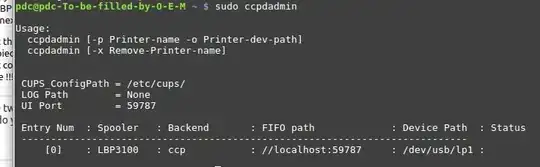 the command
the command sudo ccpdadmin asks for the status of the ccpdadmin so please see how ours appears: we have 2 usb printers: the first is allocated to /usb/lp0 and the second, the LBP, is allocated to /usb/lp1 and if you have 2 printers on your usb, then if the LBP6000 is the second in the rankings, then it needs to be lp1
- 1,122
-
I'll delete again all printers that appear in Printers-localhost then I'll do the commands from the beginning. Thanks 6000 times for your help :) – Leila Jul 27 '17 at 11:30
-
I can only hope it works; I have now done a couple of 64bit installs and they are fine; and I have advised others; it perplexes me what is your problem; – pdc Jul 27 '17 at 20:26