There is no such option in Keyboard Layout Options which is sad.
How can I do it manually?
There is no such option in Keyboard Layout Options which is sad.
How can I do it manually?
To do this manually you want to create a file called .Xmodmap in your home directory. You could do this using a command from the terminal
~$ gedit ~/.Xmodmap
That will create the file and open it in gedit. Add the following lines to the file:
clear control
clear mod1
keycode 37 = Alt_L Meta_L
keycode 64 = Control_L
add control = Control_L Control_R
add mod1 = Alt_L Meta_L
Save the file and quit gedit. Next time you login the new keymappings will be active. To have the settings take immediate effect run the following command:
~$ xmodmap ~/.Xmodmap
There's a chance that the keycodes above are different on your computer. If the above doesn't work, try running the xev program from the command line. Xev will generate a new small window in the corner of your screen. If you start pressing keys on your keyboard you’ll get all the key mapping information for that key press.
~$ xev
For example if I press “q” when xev is running I get the following output:
KeyRelease event, serial 33, synthetic NO, window 0x4c00001,
root 0xb6, subw 0x0, time 9127480, (21,-17), root:(22,36),
state 0x0, keycode 24 (keysym 0x71, q), same_screen YES,
XLookupString gives 1 bytes: (71) "q"
XFilterEvent returns: False
keycode 24 is the information that we're after. Press your left Ctrl and left Alt buttons while running xev to get your own respective keycodes to confirm that they are the same as the ones used above.
Hope that helps.
xmodmap ~/.Xmodmap every time I reboot. How can I automate that?
– Timothy
Oct 31 '18 at 14:22
If you don't want to get into the pain of xmodmap, you can also do it through Gnome settings:
gnome-tweaks with sudo apt-get install gnome-tweaks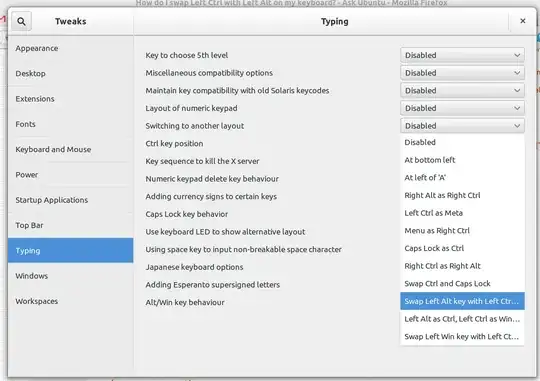
You could probably also do this via gsettings, but am not sure of the exact config entry name.
Simply create ~/.Xmodmap using a simple text editor and restart the Xserver.
!
! based on: http://www.emacswiki.org/emacs/SwapControlAltAndCapsLock#toc8
!
!----------------------------------------------------------
! Swap Control and Alt keys, both sides
!----------------------------------------------------------
! First clear all modifiers & control
clear control
clear mod1
clear mod4
! Swap Control_L and Alt_L
keycode 64 = Control_L
keycode 37 = Alt_L Meta_L
! Menu becomes Alt_R Meta_R (AltGr)
keycode 135 = Alt_R Meta_R
! Define Control_R and Alt_R similar to Control_L and Alt_L
keycode 108 = Control_L
keycode 105 = Alt_L Meta_L
! We need to set keycodes first, as some programs (emacs!) read
! the key names and seem to ignore what's below.
add mod1 = Alt_L Alt_R Meta_L Meta_R
add mod4 = Super_L Super_R
add control = Control_L Control_R
!------------------------------------------
! Caps_Lock becomes an additional BackSpace
!------------------------------------------
remove lock = Caps_Lock
keysym Caps_Lock = BackSpace
xmodmap ~/.Xmodmap to get it to load. I'm not sure if I have to do it on each reboot.
– swt83
Jun 21 '15 at 03:46
You can swap them by creating an udev .hwdb file to manually map scan codes to key codes. This method works with Wayland, Xorg, and the virtual console.
generic input device(USB keyboards),
echo 'evdev:input:b0003v*p*
KEYBOARD_KEY_700e0=leftalt
KEYBOARD_KEY_700e2=leftctrl' |\
sudo tee /etc/udev/hwdb.d/70-keyboard.hwdb &&\
sudo systemd-hwdb update &&\
sudo udevadm trigger
AT keyboards
echo 'evdev:atkbd:*
KEYBOARD_KEY_1d=leftalt
KEYBOARD_KEY_38=leftctrl' |\
sudo tee /etc/udev/hwdb.d/70-keyboard.hwdb &&\
sudo systemd-hwdb update &&\
sudo udevadm trigger
Run sudo evtest command to find the scan codes. You will be prompted for which device to monitor like below.
Available devices:
...
/dev/input/event8: ... Keyboard
...
Select the device event number [0-18]:
Select the event number of your keyboard to continue, then the prompt will show you the information of the key you typed.
Event: time 1652208036.880554, -------------- SYN_REPORT ------------
Event: time 1652208037.016512, type 4 (EV_MSC), code 4 (MSC_SCAN), value 700e0
Event: time 1652208037.016512, type 1 (EV_KEY), code 56 (KEY_LEFTALT), value 0
The value(700e0 in this case) after MSC_SCAN is the scan code of key you pressed
.hwdb FileCreate /etc/udev/hwdb.d/70-keyboard.hwdb
evdev:input:b0003v*p*
KEYBOARD_KEY_<hex scan code>=<key code identifier>
or for AT keyboards
evdev:atkbd:dmi:bvn*:bvr*:bd*:svn*:pn*:pvr*
KEYBOARD_KEY_<hex scan code>=<key code identifier>
evdev:input:* matchs any generic input devices(also USB keyboards). The evdev:atkbd:dmi:bvn*:bvr*:bd*:svn*:pn*:pvr* matches any AT keyboards.<hex scan code> should be expressed in hex lowercase.<key code indentifier> should be expressed in lowercasae indetifier or integer. Key code values can be found in the file /usr/include/linux/input-event-codes.h(see KEY_<KEYCODE> variables) or this online list.sudo systemd-hwdb updae && sudo udevadm trigger
evdev:input:b0003v*p*
KEYBOARD_KEY_700e0=leftalt
KEYBOARD_KEY_700e2=leftctrl
AT keyboard
evdev:atkbd:*
KEYBOARD_KEY_1d=leftalt
KEYBOARD_KEY_38=leftctrl
Background:
I followed cossovich's answer which is the accepted answer, and it works. However I was facing issues when the solution would stop working randomly and would have to manually run ~$ xmodmap ~/.Xmodmap command in the terminal to get it working again.
Alternate solution
Using https://wiki.gnome.org/Apps/Tweaks we could configure the desired behavior via GUI.
Afer installing Tweaks, go to "Keyboard & Mouse" and click on "Additional Layouts".
It would open a modal. In this modal, expand the section for "Ctrl position". Here you can see various options to modify the control key position. Select the checkbox that says, "Left Ctrl as Alt, Left Ctrl as Win, Left Win as Left Alt".
This gave the desired results for me.