I am using a dual boot windows 7 64-bit with Ubuntu 16.04 64-bit. I am new to Ubuntu as well as Linux.
I am getting a warning as I log in on Ubuntu about low space in home. Here is my disk space when checking through gparted.
Now what I want to do is reallocate some space from / to /home, since as you can see I have 59.66 GB space free in /. I want to know how to do this - the articles I read suggest it can be risky, and since I'm new I need detailed help.
I am also confused about the warning as in gparted I see that I have 1.75GB unused space in home but the warning says your home has just some 600+MB remaining. Why is that?
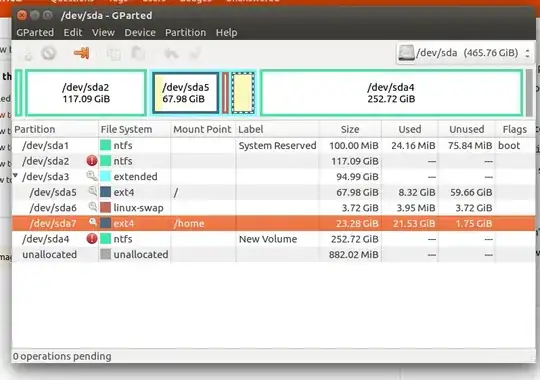
@heynnemaor I may miss them. – heynnema Jul 23 '17 at 19:55