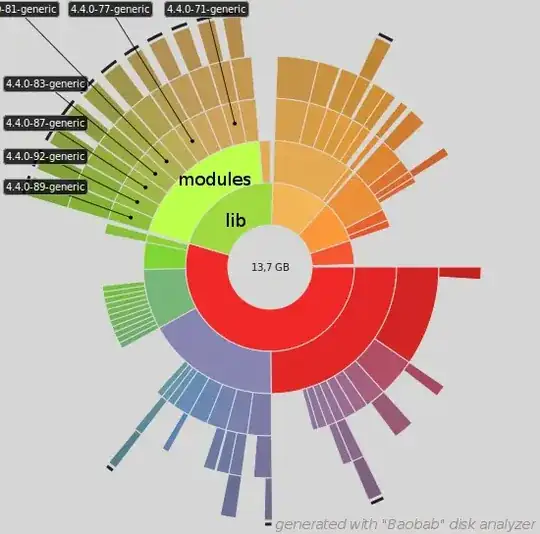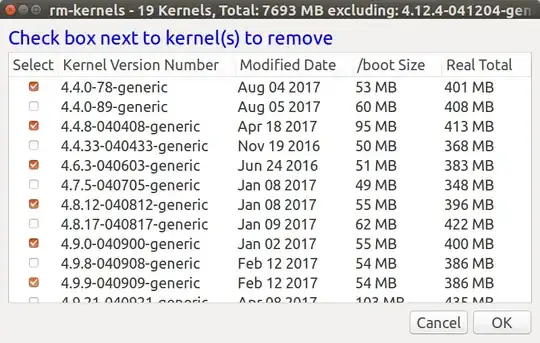- I want to clean disk space
- Disk analyzer shows this graph
- I noticed the repetitive pattern in
/lib/modules(I guess old kernel versions)
How to determine obsolete kernels?
How to remove them safely?
Already tried
sudo apt autoremoveandsudo apt autocleanas described in this answer; these had no effect.
edit - why differs my question from the suggested duplicate: A simple solution like the one-liners I already tried would be nice, as I prefer a "user-friendly" way to work with my computer instead of using cryptic terminal-commands