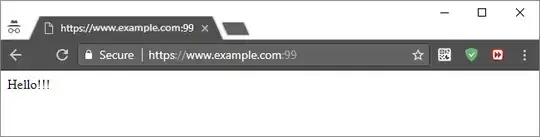I would like to find out how to set up Let's Encrypt on an Apache2 web server on ports that are not 443. In the past, I have been successful in the past using CertBot to automatically set up port 443. However, I would like to find out a way to use Let's Encrypt to set up SSL on ports such as 99 or 8080, for example.
Since there is no easy way to set up certificates on non default ports using Let's Encrypt Certbot, how would I go about manually setting up Let's Encrypt certificates on non default ports?