I created an encrypted 2TB boot drive using the standard method from an Ubuntu 16.04 LiveUSB.
I am trying to access that 2TB drive from another system (also Ubuntu 16.04.3) which is running from 1TB encrypted boot drive. When I connect the extra (2TB) drive, I am prompted for the password, which I enter correctly, and I get no other message. Everything seems fine.
I look in Nautilus and all I see is the little 511MB boot section of the 2TB drive.
I open Disks and I see the 2TB drive and the graphic shows the following:
The problem is that I do not seem to have access to the large 2TB partition, just to the little pre-boot area.
From the image, you can see the lock is unlocked. It says it is unlocked. It says the device is /dev/sdb5.
I tried to mount it using:
mount /dev/sdb5
I got an error:
mount: can't find /dev/sdb5 in /etc/fstab
So, I tried
mount /2tb /dev/sdb5
I got:
mount: only root can do that
So, I tried
sudo mount /2tb /dev/sdb5
I got:
special device /2tb does not exist
As you might guess, I am quite new to Ubuntu. I might be missing something quite simple but it does seem it should be easier to access this drive.
What can I do access the main partition on this 2TB drive?
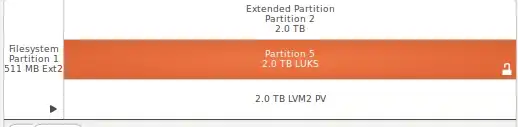
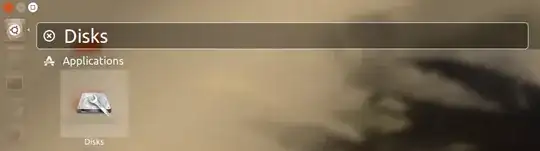

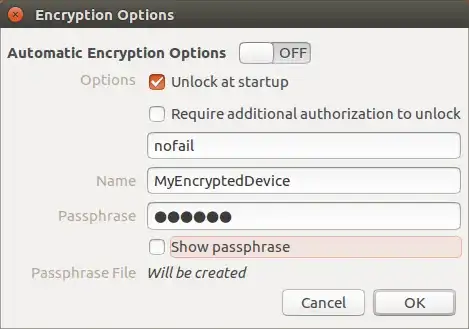


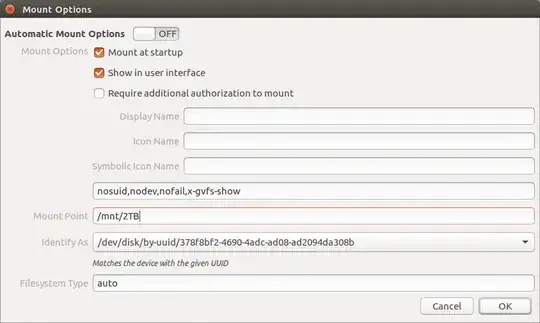
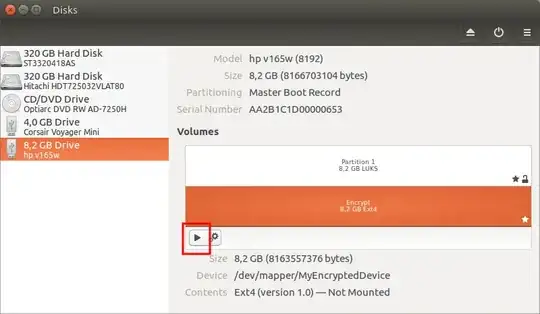
sudo mount /dev/sdb5 /2tb– pa4080 Sep 06 '17 at 07:20/mntdirectory (or/media), so runsudo mkdir /mnt/2tb, and thensudo mount /dev/sdb5 /mnt/2tb. – pa4080 Sep 06 '17 at 07:33