EDIT Thanks to pa4080 I added one line to the script below and now it works great. I don't exactly understand how, oh well.
I would like to make a cron job to adjust my brightness at different hours of the day. After doing some googling and trial and error I wrote the following bash script that works well:
#!/bin/bash
export DISPLAY=$(w $(id -un) | awk 'NF > 7 && $2 ~ /tty[0-9]+/ {print $3; exit}')
H=$(date +%H)
if (( 00 <= 10#$H && 10#$H < 07 )); then
xrandr --output HDMI-1 --brightness .3 && xrandr --output HDMI-2 --brightness .3 && xrandr --output HDMI-3 --brightness .3
elif (( 07 <= 10#$H && 10#$H < 10 )); then
xrandr --output HDMI-1 --brightness .5 && xrandr --output HDMI-2 --brightness .5 && xrandr --output HDMI-3 --brightness .5
elif (( 10 <= 10#$H && 10#$H < 19 )); then
xrandr --output HDMI-1 --brightness .7 && xrandr --output HDMI-2 --brightness .7 && xrandr --output HDMI-3 --brightness .7
elif (( 19 <= 10#$H && 10#$H < 22 )); then
xrandr --output HDMI-1 --brightness .5 && xrandr --output HDMI-2 --brightness .5 && xrandr --output HDMI-3 --brightness .5
elif (( 22 <= 10#$H && 10#$H < 23 )); then
xrandr --output HDMI-1 --brightness .3 && xrandr --output HDMI-2 --brightness .3 && xrandr --output HDMI-3 --brightness .3
else
echo "Error"
fi
Then I used crontab -e to add the following line:
0 * * * * /home/piney/screendimmer.sh
The cronjob is triggered but the script doesn't run. What am I doing wrong?
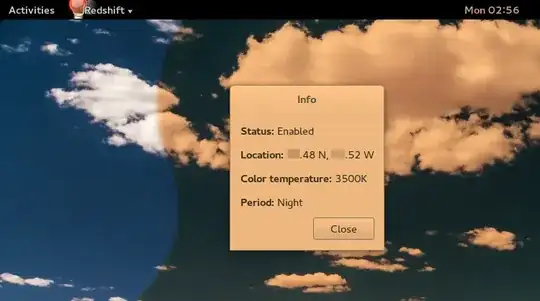
OUT=$(xrandr --listactivemonitors | awk 'NR!=1{print " "$NF" "}')- work properly for your configuration with 3 monitots? – pa4080 Sep 26 '17 at 11:14