I think I did something that stopped my default ubuntu image to load USB items. This includes the following:
- Mouse
- Keyboard
- Wireless USB Adaptor
When the computer starts I get an error message, which I cannot read (because it goes away too fast).
When I start up if I open grub I can select an older image 4.10.0-33-generic everything loads and works fine.
I however, want to load the default which isn't working 4.10.0-35-generic.
Is there a way for me to fix the broken image/kernel?
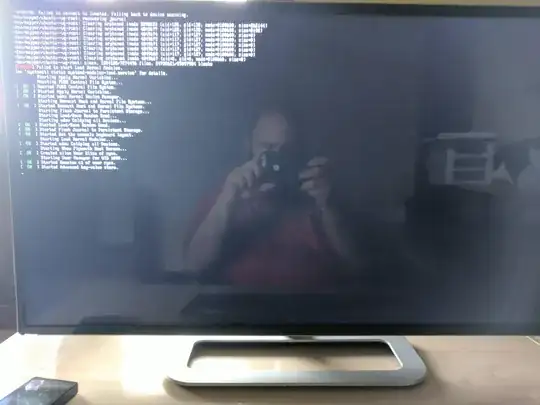
purgethe image? https://askubuntu.com/a/343077/71265 – Get Off My Lawn Sep 23 '17 at 19:55fsck? Secure boot is off? The keyboard works then, yes? Set your normal boot kernel, and set your camera to record a video, then make a short movie of the boot sequence where you see the error message that goes by too fast. Review the movie and see if you can determine what the error message says. Report back. – heynnema Sep 23 '17 at 22:28fsck, I am not sure how to check secure boot. The keyboard is a using thePS/2 Port, that still works whereas the USB keyboard does not. The error is what is above in the image. – Get Off My Lawn Sep 24 '17 at 06:35Secure bootsetting. – Get Off My Lawn Sep 24 '17 at 13:202010, so it is fairly old and may not have it? – Get Off My Lawn Sep 24 '17 at 13:53