Whenever I try to boot my Linux, it goes into emergency mode, saying
You are in emergency mode.
After logging in, type "journalctl -xb" to view system logs,
"systemctl reboot" to reboot, "systemctl default"
or ^D to try again to boot into default mode".
I have tried it all: checking the logs using the journalctl -xb command, ^d to try again to boot into default mode. I have tried to fsck /dev/sda6 (which is my file system for Linux, /dev/sda7 is the swap). When doing some research about this, I saw some talking about /etc/fstab, but I have not changed anything in it, so I got no idea what I can do...
Can anybody please help? I am new to Linux, and I do not know what information you need to be able to help - Just ask if I need to provide some extra info, please.
Here is what my screen looks like:
The output of sudo blkid and cat ../etc/fstab:
ubuntu@ubuntu:~$ sudo blkid
/dev/sda1: LABEL="ESP" UUID="4EA6-03B9" TYPE="vfat" PARTLABEL="EFI system partition" PARTUUID="0b902964-aa52-4b36-afda-348bb30a3d82"
/dev/sda3: LABEL="Acer" UUID="C85AA81A5AA806F2" TYPE="ntfs" PARTLABEL="Basic data partition" PARTUUID="45c8bf5c-7fd1-4102-af78-08c7a5c6d5cb"
/dev/sda4: UUID="003CAE413CAE3218" TYPE="ntfs" PARTUUID="45c8223e-e999-43c9-a0fc-7b856a32b5b9"
/dev/sda6: UUID="185abbc0-48d9-4b81-833b-bda921c6e30b" TYPE="ext4" PARTUUID="2cef3951-f4cb-4b3e-b41f-de04db748b60"
/dev/sdb1: LABEL="DATA" UUID="0C08B30A08B2F1B6" TYPE="ntfs" PARTUUID="6c7839ee-01"
/dev/sdc1: LABEL="UBUNTU 16_0" UUID="70BF-D6DB" TYPE="vfat" PARTUUID="3d368215-01"
/dev/loop0: TYPE="squashfs"
/dev/sda2: PARTLABEL="Microsoft reserved partition" PARTUUID="da79d518-04ea-46bb-a01f-58ff38403263"
/dev/sda5: PARTUUID="59dc9a87-37cd-4672-932a-65b7cc7e2f81"
/dev/sda7: UUID="cb5acedb-a691-408f-a35a-2dc6da30e6d1" TYPE="swap" PARTUUID="aa3455c2-5485-4799-be33-6df21430da47"
ubuntu@ubuntu:~$ cat /media/ubuntu/185abbc0-48d9-4b81-833b-bda921c6e30b/etc/fstab
# /etc/fstab: static file system information.
#
# <file system> <mount point> <type> <options> <dump> <pass>
#Entry for /dev/sda6 :
UUID=185abbc0-48d9-4b81-833b-bda921c6e30b / ext4 errors=remount-ro 0 1
#Entry for /dev/sda3 :
UUID=C85AA81A5AA806F2 /media/Acer ntfs-3g defaults,locale=en_US.UTF-8 00
#Entry for /dev/sdb1 :
UUID=0C08B30A08B2F1B6 /media/DATA ntfs-3g defaults,locale=en_US.UTF-8 00
#Entry for /dev/sda4 :
UUID=4ECAA8ECCAA8D18F /media/Recovery ntfs-3g defaults,locale=en_US.UTF-8 00
#Entry for /dev/sda7 :
UUID=cb5acedb-a691-408f-a35a-2dc6da30e6d1 none swap sw 0 0
/dev/sr0 /media/cdrom0 udf,iso9660 user,noauto 0 0
ubuntu@ubuntu:~$
Note that I can access all files and browse through the drive as you can see in this picture(I can even read/write): https://pictr.com/images/2017/09/30/72858a065b0740ab6a2c4b49f87f85f6.jpg
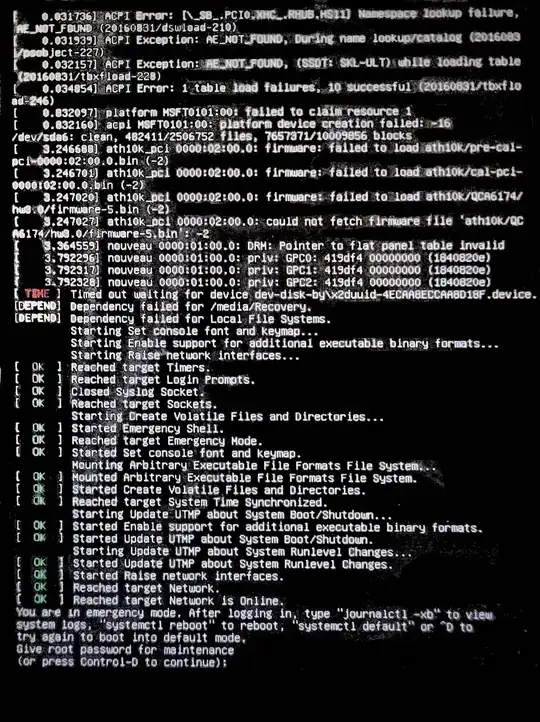
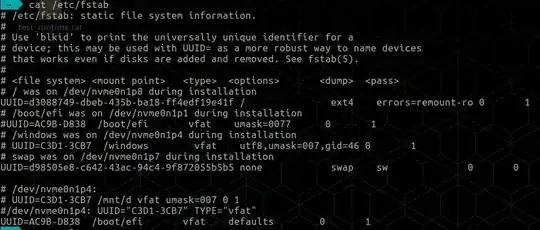
sudo blkidandcat /etc/fstaband I'll take a look. Ping me at@heynnemawhen you have this info. – heynnema Sep 30 '17 at 16:48