Restore to a standard storage device
If you want to format the pendrive to the standard, the MSDOS partition table and one partition with the FAT32 file system, you can install mkusb according to this link,
help.ubuntu.com/community/mkusb
sudo add-apt-repository universe # only for standard Ubuntu in live mode
sudo add-apt-repository ppa:mkusb/ppa # and press Enter
sudo apt-get update
sudo apt-get install mkusb mkusb-nox usb-pack-efi
and 'Restore to a standard storage device' according to this link,
help.ubuntu.com/community/mkusb/wipe
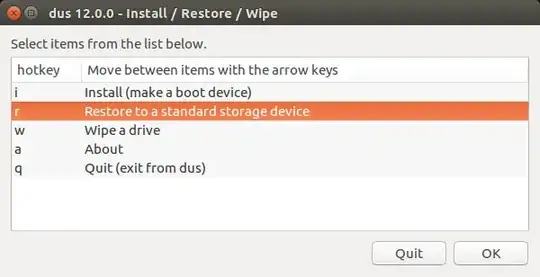
Something more advanced
If you want something more advanced, for example a file system, that can manage files bigger than 4 GB, have a look at the following link,
How do I copy a file larger than 4GB to a USB flash drive?
Creating an NTFS file system
You want an easy method to create an NTFS file system (not FAT32). Maybe the following alternatives in Ubuntu will be easy enough to compete with Windows.
gparted has an intuitive graphical user interface, that makes it easy to create a partition table and a partition with NTFS. It is bundled with Ubuntu live, but is stripped from the installed system, you have to install it with
sudo apt install gparted
The classic interface of mkusb, mkusb-11, where there is an alternative for NTFS in the wipe menu.
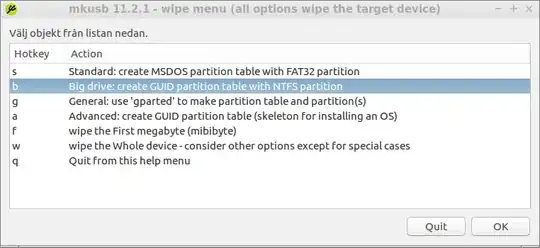
If problems with automatic mounting
If you have problems with automatic mounting, you can try manually according to this link,
How do I use 'chmod' on an NTFS (or FAT32) partition?
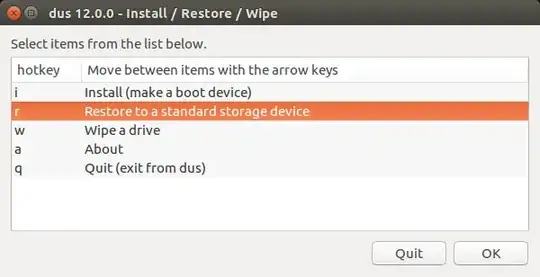
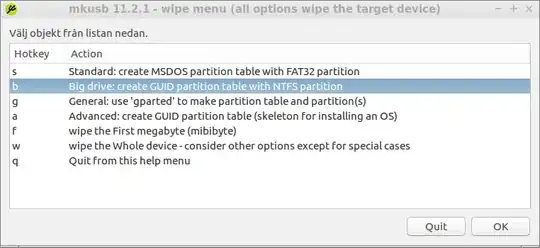
Diskscan be flaky sometimes. I've had issues with it as well. Typically the dreadedudisks-error-quarkGparted works as advertised. Perhaps if you were to go into detail regarding exactly what you did, what you expected to happen and what actually happened it would help us help you! – Elder Geek Oct 12 '17 at 21:14