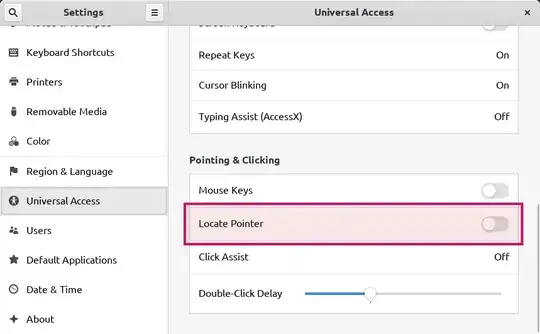In Windows, it is possible to set pressing Ctrl to display the current location of the mouse pointer, as per this tutorial.
Is there a way of setting a key or key combination to perform the same action in Ubuntu? Note, this is the opposite of turning this function off, as detailed at How do I turn off "show mouse" when I press Ctrl?.