How do I remove the "Trash" icon from GNOME 3 desktop? I'm running Ubuntu 17.10 with GNOME shell.
5 Answers
Up to Ubuntu 18.10
You may use (GNOME) Tweaks (aka GNOME Tweak Tool) to do that. First install it (if it is not installed) by running the following command in Terminal
sudo apt install gnome-tweaks
or
sudo apt install gnome-tweak-tool
Launch Tweaks and go to Desktop section. Then toggle off (or uncheck) the Trash (or Rubbish bin or Wastebasket) option under "Icons on Desktop".
Alternatively you may run the following command in Terminal:
gsettings set org.gnome.nautilus.desktop trash-icon-visible false
After following Exien's answer on Ubuntu 20.04, the GUI became extremely slow and unresponsive. I had to reinstall Ubuntu even after reverting the value to true which did not fix the problem it generates.
In Ubuntu 20.04
It is actually easy:
- 68,507
- 137
-
1It's probably just a red herring; your issues may have appeared coincidentally after running the command, but most likely only the command itself is not the cause. Running the command does (under the hood) exactly what toggling off in the Extensions app does. – pomsky Jun 08 '20 at 10:22
Ubuntu 19.04 and later
The following terminal command works:
gsettings set org.gnome.shell.extensions.desktop-icons show-trash false
-
Thank you for this. It's annoying that the developers didn't just provide this option in the properties menu of the icon or in a more accessible place in settings – Nav May 02 '21 at 15:23
-
Does not work in ubuntu 22.04 for me, I get
No such schema “org.gnome.shell.extensions.desktop-icons”– aquirdturtle Jan 22 '23 at 21:51
The extensions don't work for ubuntu 21.04 just right click on the desktop and select "settings" you will find your options there
If the Extensions app doesn't show up in the Activities menu (as it did for me) you can use:
gnome-extensions prefs desktop-icons@csoriano
to open the window shown in Brendan's answer.
You can also hide all icons (including files) with:
gnome-extensions disable desktop-icons@csoriano
- 14,585
- 101
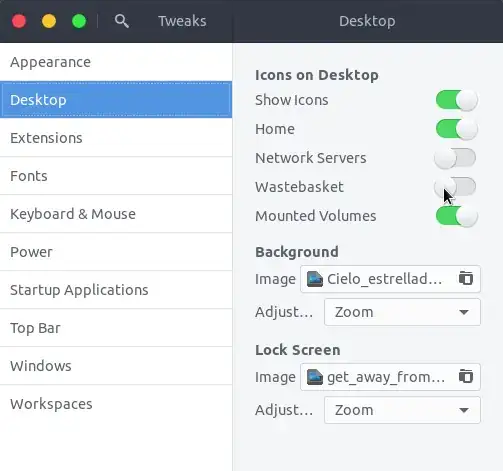
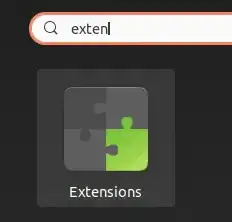
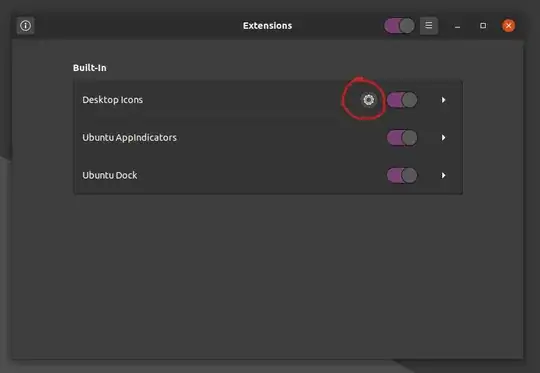
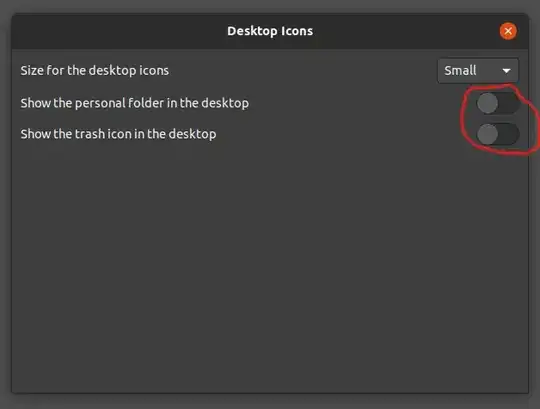
gnome-tweaks. – Tomislav Nakic-Alfirevic Sep 15 '19 at 19:04