This was the photo of my gparted from hdd:
I wanted to increase the hdd space by unmounting and deleting the extended partition sdb1,then creating a new partition...
Now in gparted,I have this:
So i wanted to open the hdd from nautilus,but i couldn't open that...
I faced with an error which says:
This location could not be displayed
You do not have the permissions necessary to view the contents of "lost+found".
Now,What should i do? I can do nothing from nautilus(copy paste a file or folder or open a new folder in hdd),but i can do anything from terminal with root permission.
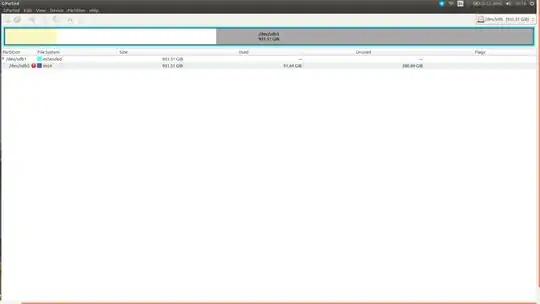
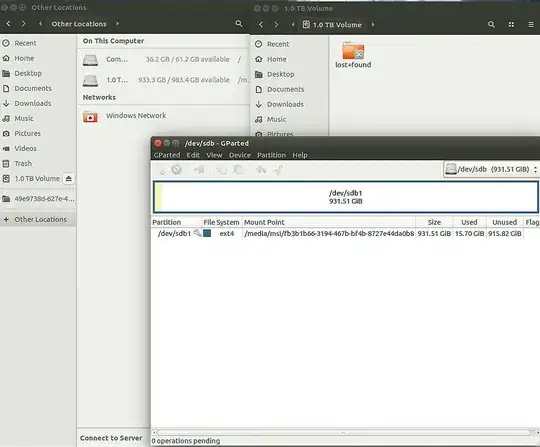
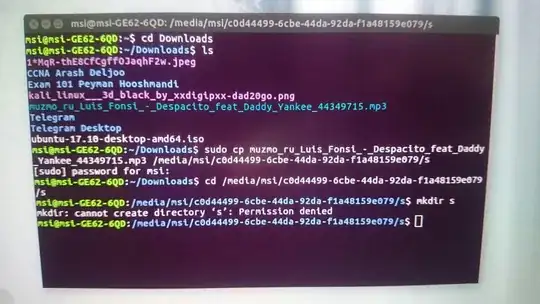
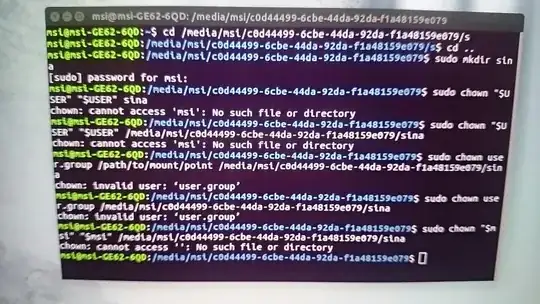
lost+found. This folder is created automatically by the system, is owned by root and all other users do not have any permissions (and we mostly don't need to access this folder). This folder is not your partition, it is a folder in your partition. – mook765 Oct 18 '17 at 20:21.Trash-1000or similar. This folder is also created by default. – mook765 Oct 18 '17 at 20:25lost+found-folder-icon in the other Nautilus-window. Does that work? – mook765 Oct 18 '17 at 20:57sudo chown user.group /path/to/mount/pointshould fix this. – vidarlo Oct 20 '17 at 11:10