A good way to share a folder between two linux computers is to make one of them an SSH server. You can make the Ubuntu computer an SSH server by installing openssh-server.
sudo apt install openssh-server
Then you can connect remotely from the other computer via the simple command line tool ssh to log in an run remotely or sftp to transfer files.
ssh user@IP-adress
or to be able to run GUI application programs remotely
ssh - X user@IP-adress
or transfer files
sftp user@IP-adress
for example
ssh [email protected]
You can use GUI tools, for example the file browser Nautilus or the dedicated tool Filezilla with the text
ssh://user@IP-adress
for example
ssh://[email protected]
in the box for location of the directory you want to see. You can save it as a bookmark, and manage the remote directory seamlessly.

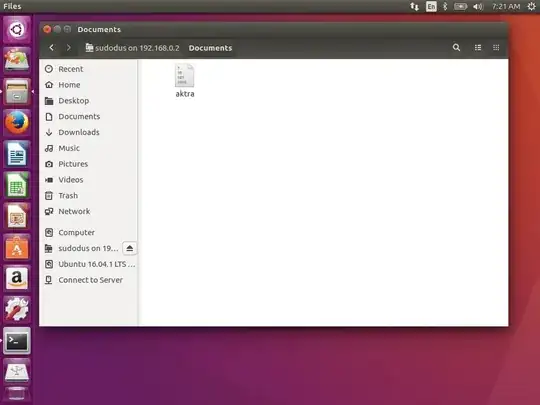
If you have a Windows computer, you can install Filezilla for Windows or WinSCP and connect to the remote directory in the same way.
If you are working locally in your own local network behind a firewall you can do it with password authentication, but using keys increases the security if the system is accessed via the internet or if other people have access to the local network. It is also more convenient to use keys because you need not type the password to get access.
https://help.ubuntu.com/community/SSH
https://help.ubuntu.com/lts/serverguide/openssh-server.html
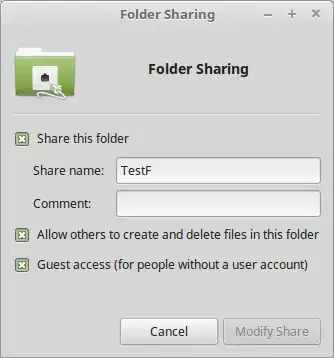
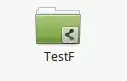

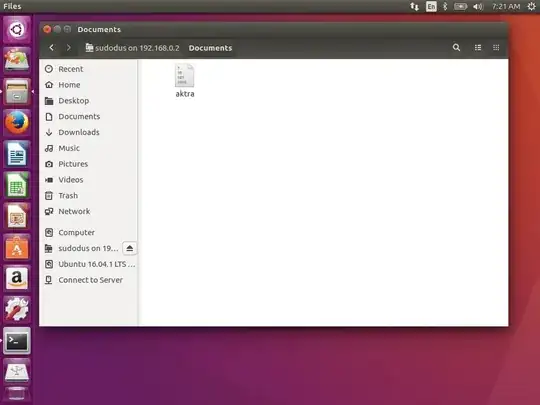
smb://localhost/TestF? – Ziazis Oct 19 '17 at 10:35