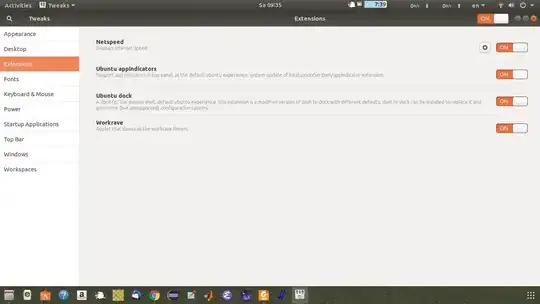How can I get the Workrave indicator to show in Ubuntu 17.10? Version 1.10 supposedly has GNOME Shell support.
4 Answers
It took some time to figure this out for me, too...
Before Ubuntu 20.04, you'll first need gnome-tweak-tool for being able to enable this.
sudo apt install gnome-tweak-tool
In Ubuntu 20.04 and later, the program called "Extensions" is installed by default.
Second, the Workrave package in the official repo is badly packaged (it brings down some XFCE dependencies that mess up your Gnome session), so you'll have to install the workrave-gnome package from Rob Caeler's PPA.
sudo add-apt-repository -u ppa:rob-caelers/workrave
Now you can do:
sudo apt install workrave-gnome
Now fire up Workrave. It will show up in a small window with all the timers running -- no applet yet.
Then fire up Extensions (< Ubuntu 20.04, fire up gnome-tweak-tool and head to Extensions), and enable Workrave.
Now the applet (and/or the tray icon, if you're using it) should be visible in the top panel.
One more thing I've noticed on my machine is that Workrave segfaults under Wayland, so you will probably have to login into xorg if you want to use Workrave.
-
2Worked perfectly, thank you. I've filed https://bugs.launchpad.net/ubuntu/+source/workrave/+bug/1726244 in hopes this'll be fixed. – Vadim Peretokin Oct 23 '17 at 05:16
-
2The PPA now has an artful version, would you mind having a look at updating the instructions? – Vadim Peretokin Oct 24 '17 at 03:34
-
1The other response (https://askubuntu.com/a/973972/50901) fixes the crash for me. – Ben Butler-Cole Nov 14 '17 at 10:56
-
I can confirm this also works beautifully for Ubuntu 18.04. Thanks so much for the answer @Franko! – Steven Oct 24 '19 at 10:52
-
This also works for me on 20.04. Thanks! – Praveen Dec 23 '20 at 04:17
For Ubuntu 18.04, just install "GNOME Tweaks" and in Extensions tab, turn on Workrave notification.
- 15,657
- 331
-
1
-
3
-
handling of GNOME Shell extensions has changed, see https://askubuntu.com/questions/75530/how-do-i-install-and-manage-gnome-shell-extensions – törzsmókus Mar 05 '19 at 09:17
I was getting segfaults also but managed to get it to work by specifying the X window:
workrave --display=:0
To fix it permanently:
cp /usr/share/applications/workrave.desktop ~/.local/share/applications/
And then edit the "Exec" command in ~/.local/share/applications/workrave.desktop
- 181
- 5
-
An interesting observation though. Mine was only crashing when prime-select was set to intel. It didn't crash under my nvidia drivers. – kgx Nov 07 '17 at 16:54
Another option is to add command workrave --display=:0 to Startup Applications.
Not sure why, but copying workrave.desktop file to ~/.local/share/applications/ and modifying it didn't work for me but Startup Applications did.
- 133
- 1
- 1
- 6