If I press Print Screen then click and drag an area, it saves the screenshot to /home/james/pictures. How do I change the default save directory?
It seems like I can't under keyboard shortcuts:
I guess that you'd have to create a custom shortcut, although I'm not sure what command you'd use.
I'll try this answer.
Unfortunately it didn't work after I tried a few options:
Current values after saving:
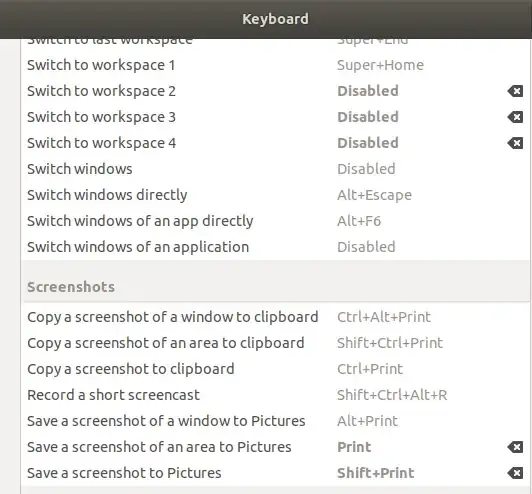
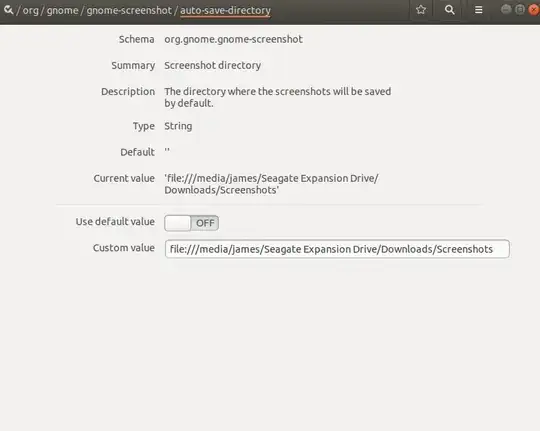



gnome-screenshot -a. – pomsky Oct 26 '17 at 07:44