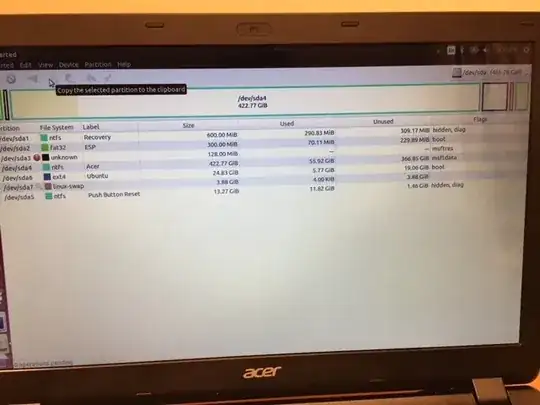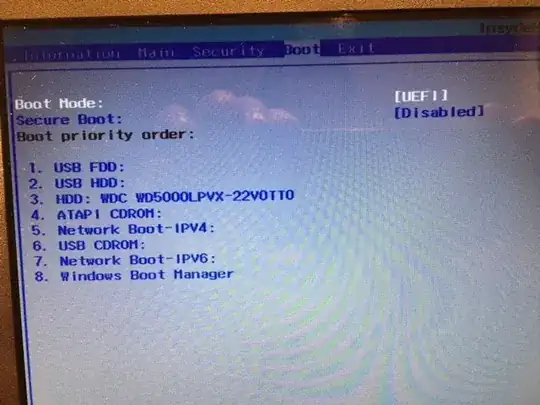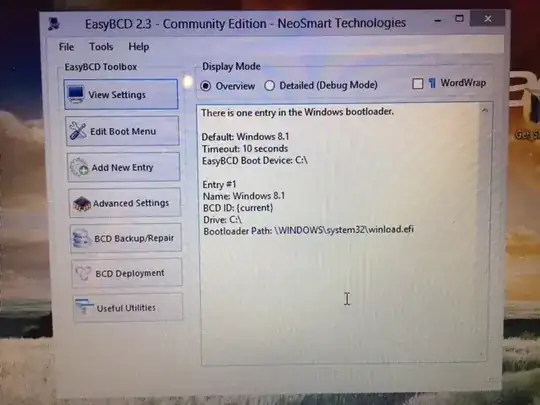I can't get a boot menu to appear. Can anyone help me to restore it, or tell me how to be able to choose which OS to boot into at startup?
I ran Windows 8.1 and Ubuntu together no problem for the better part of a year.
I have an Acer Aspire ES1-512-C1W0 running windows 8.1 and Ubuntu 14.04 trusty. In a moment of craziness I ran Windows "Refresh" (no backup:(). That worked ok, but the boot menu that used to appear is gone. I can boot into the live USB no problem. I have read many posts and tried the following.
Disabled fast and safe boot.
sudo add-apt-repository ppa:yannubuntu/boot-repair
sudo apt-get update
sudo apt-get install -y boot-repair && boot-repair
(tried several times thinking I had it wrong the first time)
The boot repair link is http://paste.ubuntu.com/25762750/
[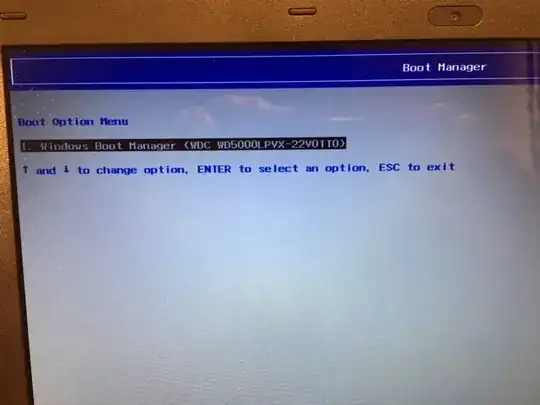 2
2
I don't know much about Linux, just learning, so I would appreciate if you could be specific with any advice.
Per the suggestion of duplicate
The first reference in that answer was suggested below and caused an error.
The second comment essentially does the same just further into the process.
Neither Easyuefi nor EasyBCD saw my Ubuntu partition. They are talking about selecting the Linux partition and moving it "up" in the boot order. I can't see that partition anywhere but on gparted, and so can't move it "up".
There is a long chain of comments and solutions here I haven't tried them all yet.
Message from EasyBCD
EasyBCD has detected that your machine is currently booting in EFI mode. Due to limitations set by Microsoft, many of EasyBCD's multi-booting features cannot be used in EFI mode and have been disabled. Linux doesn't show up and the tab it has the options greyed out.
I got it to dual boot again. The last action I took was listed in the answer below in the "Windows 8 removes Grub as default boot manager" Link
The key command seems to eventually have been:
bcdedit /set {bootmgr} path \EFI\ubuntu\grubx64.efi
After that I rebooted and presto the boot menu was back.
In the interim I tried a bunch of things listed on various pages, none of which seemed to do anything. I did try EasyUEFI again and was able to move the boot order of windows to the bottom. None of the partitions listed were names linux or similar, and there seemed to be no effect from this, for what it's worth.
I consider this closed from my end. I am not sure if I am supposed to take any action to indicate that other than checking the answer below which I did.