I ran an update on Ubuntu 11.10 to update to the 3.0.0-15-generic kernel today (Friday 20th January). I restarted the computer to find that I could not log in.
I'm using a Dell Studio 1555 laptop with Radeon 4500 graphics driver. I was using the proprietary graphics driver.
In recovery mode there is no option to boot into failsafe graphics mode (see picture below)

After I pressed Resume Normal Boot the computer appeared to be starting normally but then I got taken to a black screen. shortly after it said Initcll: Event Failed
I logged in via tty1 and then tried to install fglrx but was given this error:

This is the contents of my xorg.conf file. I noticed that it says that it's using the fglrx driver even though it isn't installed:
Section "ServerLayout"
Identifier "aticonfig Layout"
Screen 0 "aticonfig-Screen[0]-0" 0 0
EndSection
Section "Module"
Load "glx"
EndSection
Section "Monitor"
Identifier "aticonfig-Monitor[0]-0"
Option "VendorName" "ATI Proprietary Driver"
Option "ModelName" "Generic Autodetecting Monitor"
Option "DPMS" "true"
EndSection
Section "Monitor"
Identifier "0-LVDS"
Option "VendorName" "ATI Proprietary Driver"
Option "ModelName" "Generic Autodetecting Monitor"
Option "DPMS" "true"
Option "PreferredMode" "1366x768"
Option "TargetRefresh" "60"
Option "Position" "0 0"
Option "Rotate" "normal"
Option "Disable" "false"
EndSection
Section "Monitor"
Identifier "0-DFP1"
Option "VendorName" "ATI Proprietary Driver"
Option "ModelName" "Generic Autodetecting Monitor"
Option "DPMS" "true"
Option "PreferredMode" "1366x768"
Option "TargetRefresh" "60"
Option "Position" "1366 0"
Option "Rotate" "normal"
Option "Disable" "false"
EndSection
Section "Device"
Identifier "aticonfig-Device[0]-0"
Driver "fglrx"
Option "Monitor-LVDS" "0-LVDS"
Option "Monitor-DFP1" "0-DFP1"
BusID "PCI:1:0:0"
EndSection
Section "Screen"
Identifier "Default Screen"
DefaultDepth 24
EndSection
Section "Screen"
Identifier "aticonfig-Screen[0]-0"
Device "aticonfig-Device[0]-0"
DefaultDepth 24
SubSection "Display"
Viewport 0 0
Virtual 2732 1920
Depth 24
EndSubSection
EndSection
Additionally, I ran locate fglrx and found that traces of the driver have been found in areas on my computer (see below). How can I remove these?
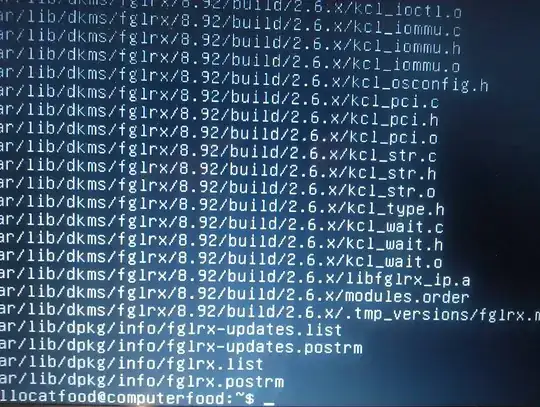
I have tried running aticonfig --uninstall but got the error One or more files have been altered since installation. Uninstall will not be completed. See /etc/ati/fglrx-uninstall.log for details.
Can anyone help me to either uninstall the graphics driver completely or install fglrx again.
Thanks