Goal
I would like to get the Thumb Button on my Logitech MX Master mouse to work under Ubuntu 17.10. Specifically, I want it to serve as a "Meta" key, by which I mean pressing it will show me all the open programs at that moment (this is called exposé in Mac computers).
I'm pretty stuck at this point. I'm not an advanced user, and need some help. Thank you in advance!
What I have tried so far:
- I have attempted to follow this guide. I installed
xbindkeys,xautomation, andx11-utils. Unfortunately, because the thumb button does not emit a specific button press in xev, I am unable to move forward. - I have also tried using this guide, found in the Arch Linux forums. The author correctly identifies that the button is not received as a button, but rather seems to be some synthetic key press. I tried copying & pasting, but it didn't work.
Xev Results
These are the results that I receive when I use xev to map the input generated by the thumb button press.
FocusOut event, serial 38, synthetic NO, window 0x5000001,
mode NotifyUngrab, detail NotifyPointer
LeaveNotify event, serial 38, synthetic NO, window 0x5000001,
root 0x2a1, subw 0x0, time 18824278, (162,35), root:(1276,64),
mode NotifyGrab, detail NotifyNonlinear, same_screen YES,
focus NO, state 20
EnterNotify event, serial 38, synthetic NO, window 0x5000001,
root 0x2a1, subw 0x0, time 18824342, (162,35), root:(1276,64),
mode NotifyNormal, detail NotifyNonlinear, same_screen YES,
focus NO, state 16
KeymapNotify event, serial 38, synthetic NO, window 0x0,
keys: 1 0 0 0 0 0 0 0 0 0 0 0 0 0 0 0
0 0 0 0 0 0 0 0 0 0 0 0 0 0 0 0
FocusIn event, serial 38, synthetic NO, window 0x5000001,
mode NotifyGrab, detail NotifyPointer
KeymapNotify event, serial 38, synthetic NO, window 0x0,
keys: 4294967201 0 4294967168 0 32 0 0 0 1 0 0 0 0 0 0 0
0 0 0 0 0 0 0 0 0 0 0 0 0 0 0 0
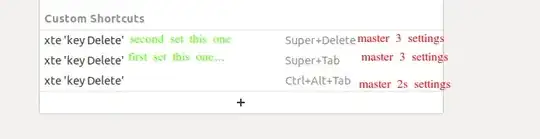
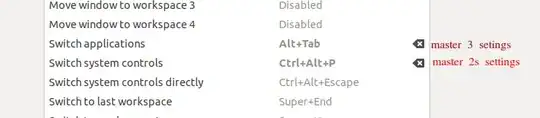
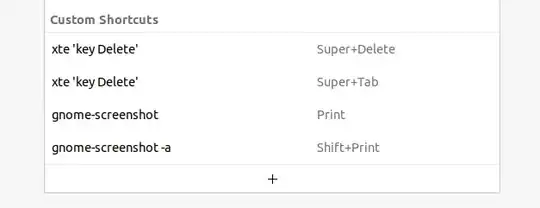
Super+Tab) → pressBackspaceto remove • Switch windows (Alt+Tab) → pressBackspaceto remove – User Rebo Jan 09 '22 at 00:50