macchanger automatic script doesn’t work.
I searched here before I asked and all I found was to run macchanger in /etc/rc.local with this simple script:
ifconfig enp2s0 down
macchanger -r enp2s0
ifconfig enp2s0 up
(I just modify eth0 cuz my device name is enp2s0)
Clearly it only setup a random mac address at startup but if I reconnect my network device it always get my real mac address so it isn’t what I was looking for.
I tried to at least leave a permanent spoofed address but the mac spoof option in the ubuntu default network manager doesn’t do anything, it always sent my real address.
I can’t remember exactly where but I read somewhere that it could be systemd's fault but I'm not really sure how to handle that thing or if really is its fault.
What's the right way to get a random mac address whenever I connect my network device in Ubuntu? I'm running out of ideas.
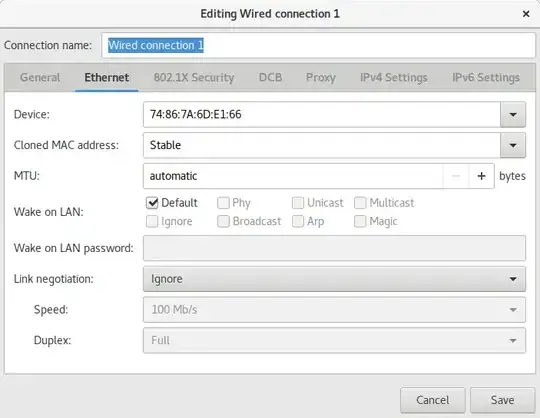
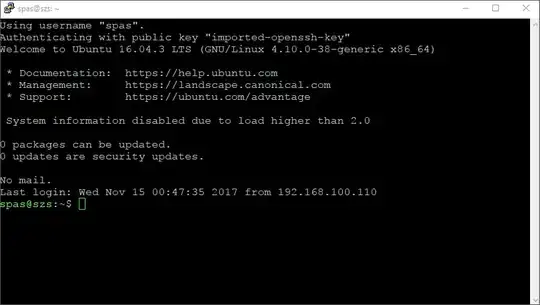
802-3-ethernet.mac-address: *MY REAL MAC ADDRESS* 802-3-ethernet.cloned-mac-address: -- 802-3-ethernet.mac-address-blacklist:according to the article I tried to put stable in 802-3-ethernet.cloned-mac-address but I got an error saying that stable isn't a valid Ethernet MAC address :( – qcnrexjj Nov 14 '17 at 19:15