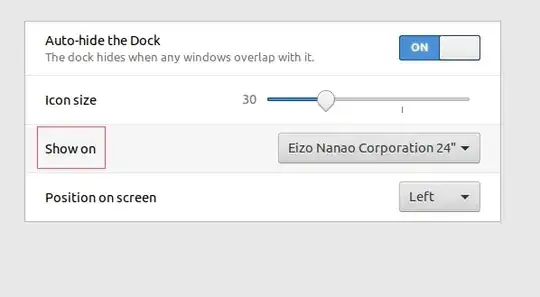I want to completely hide the dock in 17.10. Not just when overlapped but always. I have tried many extensions but nothing works and the most promising looking extension didn't even exist. https://extensions.gnome.org/extension/1290/disable-ubuntu-dock/
Note: My UI is only application windows and wallpaper. Nothing else shall be allowed to consume my precious pixels