Recently I installed Ubuntu 17.10 which comes with Gnome as the default DE and I like it a lot but cannot figure out how to change the purple background of the lock screen (when typing in the password).
I've tried reconfiguring GDM but it seems to be different and it only affects the login screen.
If there is no solution I'm interested in ANY workaround because this purple drives me crazy but I don't want to drop GNOME entirely just because of this. Any help is highly appreciated.
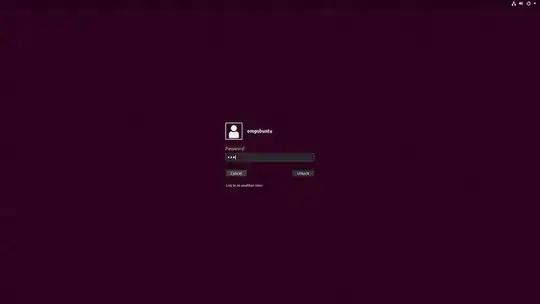

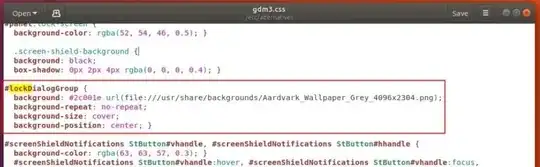
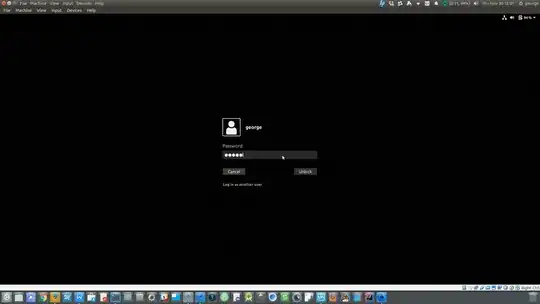
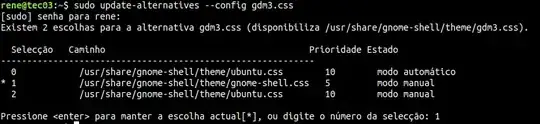
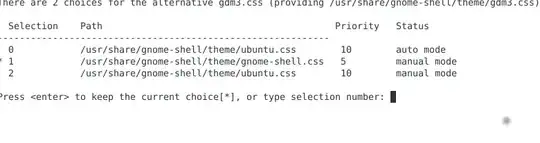
hexcode before the image and restart your system – George Udosen Nov 29 '17 at 22:56PATH/TO/YOUR/IMAGEI would use/PATH/TO/IMAGEor something similar with a/prefix. – WinEunuuchs2Unix Nov 30 '17 at 02:12I'm using real GNOME, so my lockDialogGroup is using a dark grey color, not the hideous Ubuntu purple. This is used for the login login screen, and it is indeed grey, GNOME default. However, lock login screen is still ugly purple. I find no Ubuntu purple (2c001e) anywhere in my gdm3.css file. It must be controlled from somewhere else, or Ubuntu purple has changed.
– Tom Mercer Aug 27 '18 at 02:51journalctl -r). I didn't make a copy, my fault. I stopped gnome sessionsudo service gdm stopand checked alternatives for gdm3.css (sudo update-alternatives --config gdm3.css). There was only one provided by Ubuntu. So I added one more:sudo update-alternatives --install /usr/share/gnome-shell/theme/gdm3.css gdm3.css /usr/share/gnome-shell/theme/gnome-shell.css 2000and started gnome session. – Daniil Lopatin Oct 26 '18 at 15:07resource:///org/gnome/shell/theme/points to? – Sun Bear Oct 01 '19 at 15:14