I have a script I would like to run when my system starts and have put it in /etc/rc.local, but it doesn't work. How can I enable it to run on startup?
Asked
Active
Viewed 5.1e+01k times
101
4 Answers
77
Can you run your script manually; if not, it's a problem with that script, otherwise look more at rc.local. If that script needs to run as root, sudo must be used to manually run it.
- Ensure
/etc/rc.local, and the script it call, is executable:ls -l /etc/rc.local -rwxr-xr-x 1 root root 419 2010-08-27 11:26 /etc/rc.local - Ensure
rc.localhas a shebang line, which is the default:head -n1 /etc/rc.local #!/bin/sh -e
JW0914
- 107
-
Yes, I can run the script manually. How can I make sure /etc/rc.local is executable? What do I have to type? Is it "$ ls -l /etc/rc.local -rwxr-xr-x 1"? Thanks! – pedroo Oct 28 '10 at 08:47
-
@pedroo: I've copied exactly what I see in my terminal (so you see the prompt, input, and output all above). The command is "ls -l /etc/rc.local" and if it's executable, it will have those Xs in the output. – Oct 28 '10 at 08:50
-
4I've tried the "ls -l /etc/rc.local" and it is executable, but I cannot make it run on startup... Any idea? – pedroo Oct 28 '10 at 23:49
-
@pedroo: What does this script do? Does it write to any log files that you need to check? (I think it's time to update the question with more details.) – Oct 28 '10 at 23:51
-
It's a xsetwacom command. When I run it in terminal, it works. But it doesn't run automatically when booting... – pedroo Oct 29 '10 at 00:02
-
1@pedroo: That needs the X server running, which doesn't happen when rc.local executes. Running it from rc.local will just make it exit without doing anything (though I hope it puts a message in syslog or elsewhere). You need to put the xsetwacom commands in ~/.xinitrc or /etc/X/xinit/xinitrc instead. – Oct 29 '10 at 00:07
-
The commands in .xinitrc didn't work too. But I've managed to get it to work by putting the 'rc.local' on StartUp Applications. Problem Solved! Thanks for your input! – pedroo Oct 30 '10 at 12:39
-
@pedroo: Do not put rc.local on Startup Applications. Instead put the xsetwacom command you want to run there, or create a new script with multiple commands and call it from Startup Applications. – Oct 30 '10 at 12:45
-
I'm kind of a newbie to linux. How do I create a new script with multiple commands? Why can't I put rc.local on Startup Applications? Thanks. – pedroo Oct 30 '10 at 15:00
-
1@pedroo: Because rc.local contains commands intended to run at a different time. Create a new file, you can put it in ~/bin, mark it executable (chmod or properties in Nautilus), make the first line "#!/bin/bash", then put your commands on later lines. – Oct 30 '10 at 15:10
-
62
In my case, none of the instructions were a perfect solution, so try this detailed one:
- Save all executing code in a separate text file with an arbitrary name, such as
foo.sh - Add
#!/bin/shas the first line infoo.sh, executing it viasudo foo.shto check for errors - In
/etc/rc.local, place the full pathname tofoo.sh, prefaced withsh, beforeexit 0:sh '/path/to/your/script/foo.sh' - Verify the first line in
/etc/rc.localis#!/bin/sh -e - Ensure
/etc/rc.localis executable:sudo chown root /etc/rc.local sudo chmod 755 /etc/rc.local - Verify everything works fine:
sudo /etc/init.d/rc.local start - Reboot to test
-
7Step #8 was the key, verifying that the script will run under the startup environment. In my case I need to give the full path to the command. – Peter Gluck Jul 19 '15 at 02:22
-
Prefect and step to step greats, it's works on centos but
sudo /etc/rc.local startfirst run. – A1Gard Oct 28 '15 at 11:35 -
Thanks - this break down really helped for me and as above step #8 was the key for me too! Without that it woudn't redirect +1 (for reference, node app running on bitnami cloud server using forever for continuous running). – fidev Sep 29 '16 at 08:56
-
Step 8 was a good tip, But i think step 7 might be what fixed mine, I was trying to run the script using cron to open a tunnel but it was failing randomly – SeanClt Jun 17 '17 at 19:19
-
2In 6 and 7, you write about /etc/rc.local, but in 8, it's /etc/init.d/rc.local. On my 18.04, I have neither of these, shall I create them? Are you talking about different files or is it a mistake? – Daniel Alder Feb 12 '20 at 00:37
43
On newer Ubuntu versions systemd is used and /etc/rc.local is not loaded always by default.
Check if the Compatibility service is loaded with
systemctl status rc-local.service
If it contains active (exited) your setting seems fine and you could have another error in your /etc/rc.local file (this could be a command that fails for example).
rubo77
- 32,486
-
10if rc-local.service is not activated, check this post that explains How to Enable /etc/rc.local with Systemd – yaitloutou Feb 11 '17 at 18:34
4
2 suggestions.
- Ensure that the target script file is also marked executable.
Is the target script running a sudo command? If so you might want to supply the sudo password to it.
My bad. Just check one then. Thanks for the correction enzotib :)
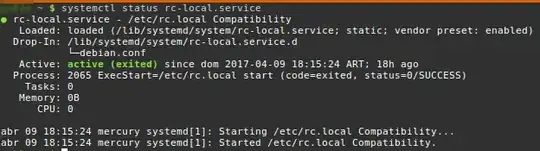
systemctl status rc-local.service– rubo77 Apr 21 '16 at 08:09echo $PATH > /home/rc_local_pathinto your /etc/rc.local and then checking the file after it's been run on startup. – RaisinBranCrunch Dec 31 '16 at 06:44rc.localfile! – totymedli Jan 30 '17 at 14:02sudo systemctl enable rc-local.serviceto ensure that/etc/rc.localis executed during the server startup – William Nov 17 '17 at 10:36