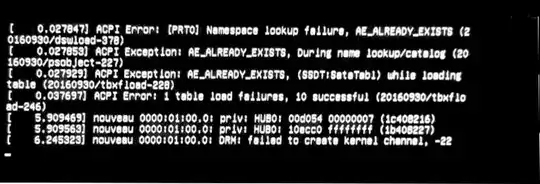I'm trying to install Ubuntu on my GL553VE laptop. I'd like to dual boot it. Whenever I try to install it or just run it without installation loading screen just freezes. At one of my tries I received this error message:
-
when you downloaded the ISO; did you verify (check md5sum) it was valid before you wrote it to a usb/dvdr/..?. after writing to install-media (usb-thumb-drive etc) did you verify that the media wrote correctly (the easiest I find here is to try-ubuntu on another machine)? – guiverc Dec 15 '17 at 12:30
5 Answers
I've come across this one. You can check the answer in this link: Is nomodeset still required?
...And if you happen to later have the awful display tearing issue, you can check this other link: Nvidia drivers - Unable to check "Force full composition pipeline"
Hope these help you!
I got past the installation by using acpi=off in the installation parameters.
Touch does not work after the installation though.
- 70,465
I managed to install Ubuntu 18.04 on my ASUS RoG GL553VE (with dual-boot). These are the steps:
- Boot Live Ubuntu then Install.
- After the installation successful, I forced the laptop to reboot, because somehow the installer hangs.
- Boot up the laptop, wait until the GRUB screen.
- On the default line (which is highlighted), press E.
- Add
nouveau.modeset=0at the end of the linux line - press F10 to apply it temporarily & boot. - Login, then start the Software Updater, then hit the Settings button.
- Go to Additional Drivers, choose NVIDIA proprietary driver instead of the x.org ones.
- Reboot.
I hope this helps.
Because i had the same problem installing Ubuntu 22.xx LTS and also i have try 20.xx and 18.xx LTS all fail when doing installing because the Drivers. Not so many people want to run Linux on Gamers Laptop Asus GL553VD or GL553V
So first at all you can find in pass a version that may accept on this machine to run.
In the Release you can find version 14.xx that is still able in https://releases.ubuntu.com or https://releases.ubuntu.com/14.04 and take the image ISO from URL download and mount/burn in to USB/CD/DVD up to you.
Then you can run the code:
sudo apt update && sudo apt upgrade -y
After if is the lastest then run the code:
sudo apt-get install update-manager-core
Now you can run the next code:
sudo do-release-upgrade
Hope help you!
- 1
I had the exact problem with the same laptop. It's an issue with the Nvidia driver on Ubuntu. The solution to the problem is in this answer to the question
Once you get past the installation phase though, you will run into a myriad of other issues while attempting to install the 1050Ti drivers. I'm still struggling with that part, so can't really help out with that yet. Good luck!
-
Try switching to Xorg and blacklist nouveau drivers. Then install nvidia drivers. – velix May 10 '18 at 21:21