I'm working in Ubuntu as Virtual-Box guest on top of Windows machine (as host)
I have generated a long key which I want to paste to gitlab - yet for some reason I cannot copy and paste it from the terminal.
- I have gone into the settings and set the shared clipboard to bidirectional and rebooted the machine.
- I have tried selecting text and right click, copy.
- I have tried Ctrl + Shift + C.
- It's definitely not my PC settings as I can copy and paste from elsewhere fine.
How can I solve it?
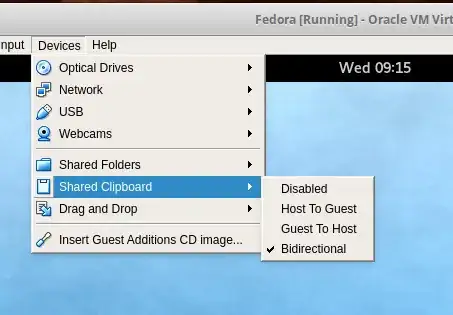
virtualbox, however it isn't clear from your question how is it related tovirtualbox- can you please elaborate? do you try to copy/paste in the same machine? – Yaron Jan 04 '18 at 14:29