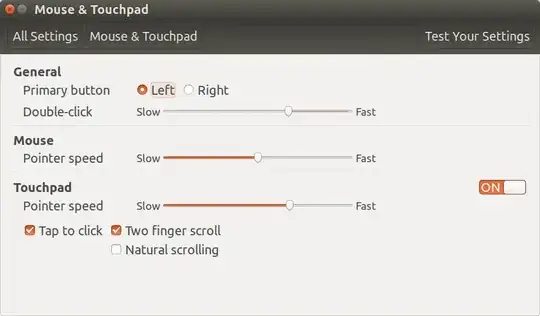From ArchLinux instructions you can try an alternate method of controlling acceleration.
Comment out these three lines in your file:
# Option "AccelerationProfile" "-1"
# Option "AccelerationScheme" "none"
# Option "AccelSpeed" "-1"
And insert these lines below them:
# set the following to 1 1 0 respectively to disable acceleration.
Option "AccelerationNumerator" "2"
Option "AccelerationDenominator" "1"
Option "AccelerationThreshold" "4"
Try this initially and then reduce the numbers all the way down to 1, 1, 0 if necessary to totally disable acceleration.
The ArchLinux instructions linked above contain a link to Xorg Documentation that goes into further detail. Refer to these instructions if you can't get satisfactory results. One key point is you can focus on deceleration when acceleration alone doesn't get the job done.
Ubuntu 17.10 can use libinput instead of synaptics
You can be using different drivers; libinput which changes the old synaptics way of doing things. You must be careful to make appropriate changes. This Q&A provides different methods of controlling your mouse with libinput: Adaptive acceleration for touchpad on Ubuntu 17.10.
Logitech Performance MX Mouse default configuration
In my Ubuntu 16.04 the mouse has no special overrides and works perfectly out of the box:
$ xinput --list-props 10
Device 'Logitech Performance MX':
Device Enabled (159): 1
Coordinate Transformation Matrix (161): 1.000000, 0.000000, 0.000000, 0.000000, 1.000000, 0.000000, 0.000000, 0.000000, 1.000000
Device Accel Profile (288): 0
Device Accel Constant Deceleration (289): 1.000000
Device Accel Adaptive Deceleration (290): 1.000000
Device Accel Velocity Scaling (291): 10.000000
Device Product ID (277): 1133, 4122
Device Node (278): "/dev/input/event7"
Evdev Axis Inversion (292): 0, 0
Evdev Axes Swap (294): 0
Axis Labels (295): "Rel X" (169), "Rel Y" (170), "Rel Horiz Wheel" (286), "Rel Vert Wheel" (287)
Button Labels (296): "Button Left" (162), "Button Middle" (163), "Button Right" (164), "Button Wheel Up" (165), "Button Wheel Down" (166), "Button Horiz Wheel Left" (167), "Button Horiz Wheel Right" (168), "Button Side" (281), "Button Extra" (282), "Button Forward" (283), "Button Back" (284), "Button Task" (285), "Button Unknown" (280), "Button Unknown" (280), "Button Unknown" (280), "Button Unknown" (280), "Button Unknown" (280), "Button Unknown" (280), "Button Unknown" (280), "Button Unknown" (280), "Button Unknown" (280), "Button Unknown" (280), "Button Unknown" (280), "Button Unknown" (280)
Evdev Scrolling Distance (297): 1, 1, 1
Evdev Middle Button Emulation (298): 0
Evdev Middle Button Timeout (299): 50
Evdev Third Button Emulation (300): 0
Evdev Third Button Emulation Timeout (301): 1000
Evdev Third Button Emulation Button (302): 3
Evdev Third Button Emulation Threshold (303): 20
Evdev Wheel Emulation (304): 0
Evdev Wheel Emulation Axes (305): 0, 0, 4, 5
Evdev Wheel Emulation Inertia (306): 10
Evdev Wheel Emulation Timeout (307): 200
Evdev Wheel Emulation Button (308): 4
Evdev Drag Lock Buttons (309): 0
I use the regular Ubuntu 16.04 settings menu for mouse sensitivity:
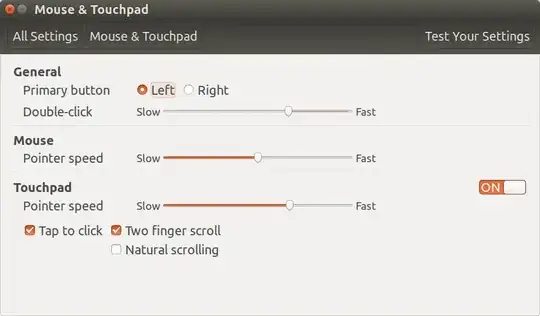
Configuration files are all defaults:
$ ll /usr/share/X11/xorg.conf.d/
total 44
drwxr-xr-x 2 root root 4096 Mar 4 09:22 ./
drwxr-xr-x 5 root root 4096 Mar 4 09:21 ../
-rw-r--r-- 1 root root 92 Feb 15 2017 10-amdgpu.conf
-rw-r--r-- 1 root root 1099 Mar 3 2016 10-evdev.conf
-rw-r--r-- 1 root root 1350 Oct 13 07:59 10-quirks.conf
-rw-r--r-- 1 root root 590 Mar 3 2016 11-evdev-quirks.conf
-rw-r--r-- 1 root root 364 Mar 3 2016 11-evdev-trackpoint.conf
-rw-r--r-- 1 root root 1751 Mar 3 2016 50-synaptics.conf
-rw-r--r-- 1 root root 115 Mar 3 2016 50-vmmouse.conf
-rw-r--r-- 1 root root 1385 Mar 3 2016 50-wacom.conf
-rw-r--r-- 1 root root 590 Mar 3 2016 51-synaptics-quirks.conf